Logging in to Webmail
SmarterMail users can access SmarterMail using any mobile or desktop web browser in addition to connecting their mailbox to an email client such as Microsoft Outlook for Windows or Mac, Apple Mail or even using the email clients that come standard on most mobile devices. The major advantage of using the webmail interface, however, is that users can log in to their SmarterMail mailbox from any computer or mobile device with internet access, from anywhere in the world.
To log in to the SmarterMail web interface, users will need to obtain the appropriate link and login information (Username and password) from their domain administrator or system administrator. Generally, the link will take the form of a standard email URL such as https://mail.example.com, though it may vary based on how your hosting company, ISP or administrator has it set up.
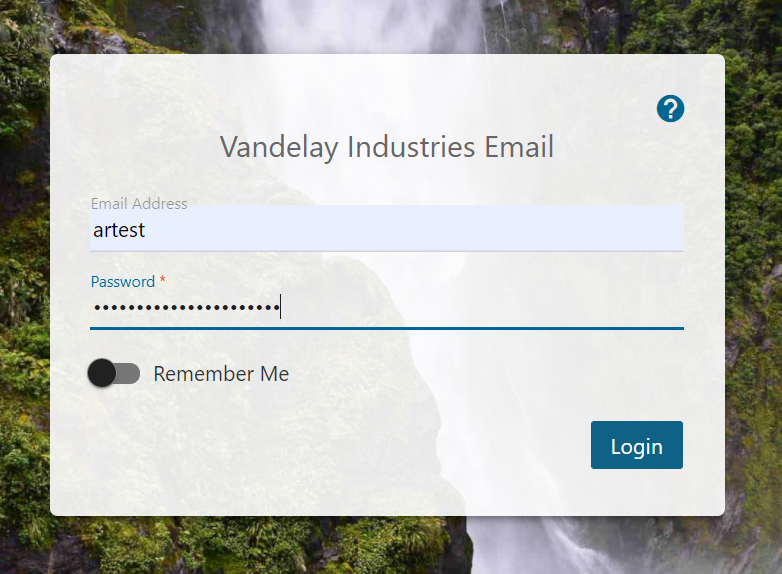
On your initial log in, you're presented with the Getting Started page. Here, you'll adjust some basic settings for your webmail account. These include:
- Theme - Whether you want your webmail to be displayed in a Light or Dark Theme.
- Time Zone - This is generally set by the domain administrator for your account, but it can be changed as needed on your initial login, as well as at any time by adjusting your Preferences.
- Country - The country you're in. This will, more than likely, follow your Time Zone setting.
- Recovery Email Address - This is a backup email address that can be used for password resets as well as for Two-Step Authentication, should that ever be enabled for your account.
At the final step of logging in, SmarterMail informs you about the importance of browser notifications. Enabling browser notifications will display calendar reminders, toast notifications for new emails, group chat notifications and more.
Once all this is complete, you will be logged into your SmarterMail mailbox and your Inbox will be displayed. If you have trouble logging in or experience issues with your email account, contact your email provider for troubleshooting help. The email provider is usually the owner of the domain or the person who set up your email for you, like your company's IT person, website administrator or hosting company.
Staying Logged In
To stay logged in to SmarterMail even after closing the browser, be sure to enable Remember Me. This will allow SmarterMail to encrypt the email address and password and will automatically log you in the next time you visit your webmail URL.