Account Settings
To edit your personal settings, click the Settings icon. Then click Account Settings in the navigation pane. The account settings will load in the content pane and the following tabs will be available:
User
Use this tab to edit the following user settings:
- Username - The name used to log into SmarterStats.
- Email Address - The full email address that's associated with the user.
- New Password - To change the current password, type in the new password the user wants to use to log into SmarterStats.
- Confirm Password - Re-type the new password the user wants to use to log into SmarterStats.
- Theme - This dropdown allows a user to select either a light or dark theme.
- Enable Two-Factor Authentication - Clicking this allows the user to set up Two-Factor Authentication (MFA) for their account.
Two-Factor Authentication
When enabled for a user, Two-Factor Authentication adds an extra layer of protection to the user’s SmarterStats account. It ensures that only that user can access their account, even if someone knows the account password.
When protected with Two-Factor Authentication, logging into SmarterStats requires two methods of authentication: the user’s SmarterStats password and a verification code that's only available to that user. This code can be generated from an app, like the Google or Microsoft Authentication apps available for iOS and Android, or delivered via an email address that's set up for the account.
Once a user clicks the Enable Two-Factor Authentication link, they'll walk through the process of setting up Two-Factor Authentication. The steps depend on which type of authentication that’s selected: Authentication App or Email Address. Regardless, the fields seen are as follows:
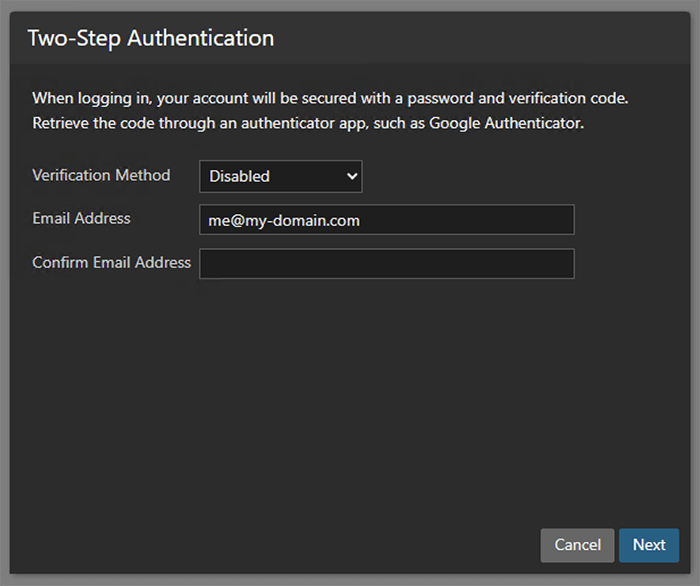
- Verification Methods - This is where the type of additional verification is set: Authenticator App (e.g, Google or Microsoft Authenticator) or Email Address. Regardless of which method selected, an email address is required. This is necessary even when using an authenticator app for instances, where issues occur with the app, such as the inability to scan a QR code, that may require an authentication code to be emailed to the user.
- Email Address - This is, ideally, an alternative email address, different than the one potentially set up for the user, that can receive authentication codes. If an email address was already set up for the account, it will be displayed here. However, it can be changed to a separate address if desired.
Setting Up Two-Factor Using an Email Address
Using a Recovery Email Address means that each time the user logs in to SmarterStats, a verification code will be sent to the Email Address specified. The user then enters that code on the SmarterStats login screen for their account prior to being able to access the site statistics. To get started with using Two-Factor with a recovery address, do the following:
- Select Email Address from the Verification Methods dropdown.
- Enter and confirm the Email Address that will be used to retrieve the verification code.
- Click Next.
- Wait a moment for a verification code to be sent. Then, log in to that account and await the email
- Once received, enter the code.
- Click Check to confirm the verification code and complete the Two-Factor Authentication setup.
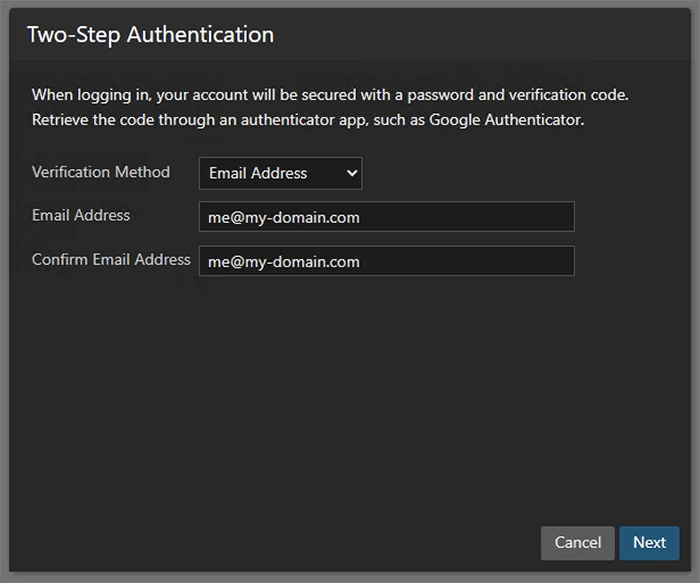
Setting Up Two-Factor Using an Authenticator App
Using an Authenticator App, such as Microsoft Authenticator, means that each time the user logs in to SmarterStats, they'll retrieve the verification code from their authenticator app of choice. That code is entered on the SmarterStats login screen prior to accessing their site statistics.
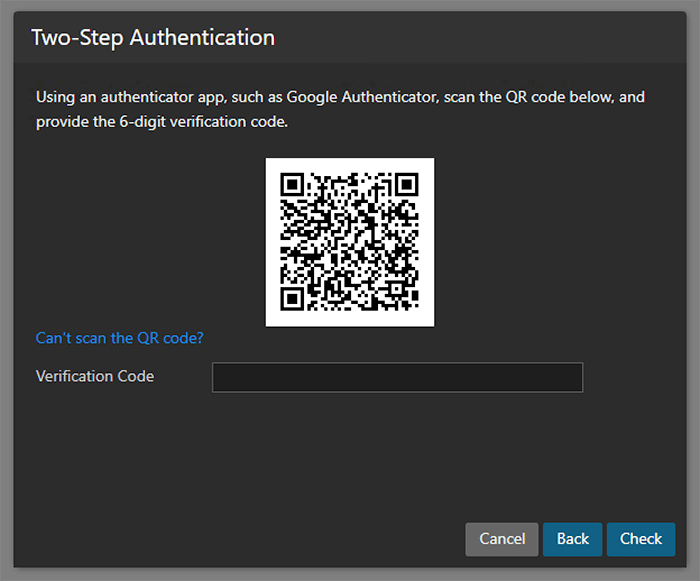
To get started using an Authenticator for Two-Factor, do the following:
- Install an authenticator app, such as Google or Microsoft Authenticator, on a phone or computer. (In this article, we'll demonstrate how to set up Two-Factor Authentication using Google Authenticator on a mobile device.)
- Select Authenticator App from the Verification Methods dropdown.
- Enter and confirm an Email Address that will be used as an alternative method to retrieve the verification code. If the authenticator app is not accessible, the verification code will be sent to this address instead.
- Click Next. A QR code will appear on the next page.
- Open the Google Authenticator app. Click Begin Setup if it isn’t already being used for other accounts, or use the plus (+) icon to add a new token.
- Select Scan QR Code to use the phone's camera to scan the code. A new token will be added to Google Authenticator.
- Enter the token's 6-digit code.
- (If it’s not possible to scan the QR code, click on "Can't scan the QR code?" In the Authenticator app, choose to create a new token by Manual entry. In the Account field, enter a token descriptor, such as the purpose of the code. In the Key field, type in the secret key that's displayed in SmarterStats modal. Then enter the token's 6-digit code from the authenticator app into SmarterStats.)
- Click Check to confirm the verification code and complete the Two-Factor Authentication setup.
Report Options
Use this tab to edit the following report settings for reports and report items:
- Default Date Range - The default date range for which statistics are calculated upon login.
- Default Report Rows - The default number of rows in each table of a report or report item.
- Enable IP address resolution - Select this option to resolve all IP addresses that show up in reports to their host names.
- Show percentage indicators in report columns - Select this option to display percentages next to the data in report columns.
- Generate reports automatically on page load - Select this option to automatically generate reports when they are selected. Enabling this option will make navigating SmarterStats slower, but will reduce the amount of clicking you have to do to see reports.