My Events
Using SmarterTrack's extensive event system it's possible to detect events as they occur, generate messages for those events, and deliver the messages to administrators and agents that need the information. For example, agents can receive notifications when they receive a new ticket or supervisors can be notified when a customer completes a survey. With notifications, administrators and agents don't have to query for the status of the items in the system - they just receive messages when specific events occur so they can take care of them.
There are two categories of events in SmarterTrack: agent-level events and system-level events. For more information on system-level events, please see Events. For a complete breakdown of the events system, including how to create a new event and details on the event categories available, see the Events folder found in the Settings section of the Online Help.
To access agent-level events, log into the management interface with an agent account. Then select Settings in the Navigator. From here, click on My Events in the navigation pane. A list of configured events will load in the content pane, or the page will be blank if no events are configured. Regardless, the following tabs are available:
Events
Agent-level events configured in this section apply only to the agent configuring the event. In general, the following columns are available:
- Checkbox - Use these boxes to select multiple events. Alternatively, it is possible to select all events by clicking the checkbox in the header. Events must be selected before choosing an action from the toolbar.
- Name - The name of the event.
- Enabled - Indication of whether the event is enabled (displays a checkmark) or disabled. The event will only trigger if it is enabled.
- Category - The feature to which the event pertains. (I.e., Tickets, Survey, Who's On, etc.)
- Event Type - The event that triggers the action.
- Conditions - The criteria the event must meet in order to trigger the action(s).
- Actions (…) - The action(s) that occur when the conditions are met and an event is triggered. Actions include emails, notifications, logging, and other event-specific functions.
To view the settings for a specific event, simply double-click the event and the Conditions and Actions tabs will load in the content pane. To create a new event, click the New button on the content pane toolbar. For more information on how to create a new event, see Creating New Events.
Using Webhooks in Event Actions
A webhook is essentially a way to have event driven communication between two different applications. From a practical standpoint, a webhook can be used to call an outside application that then performs some action. For example, an event action that posts a message to a company's Slack channel when something occurs. These are usually smaller, more lightweight messages instead of robust communications.
Below, we're providing a couple of examples of how to use webhooks. The first submits a chat to a RocketChat channel that contains a link to a ticket, and some information about that ticket. The second sends an SMS message via Sinch, a communications platform, with the same information. Instead of writing up the steps, sanitized screenshots are provided of the actual settings that would be used.
RocketChat Integration
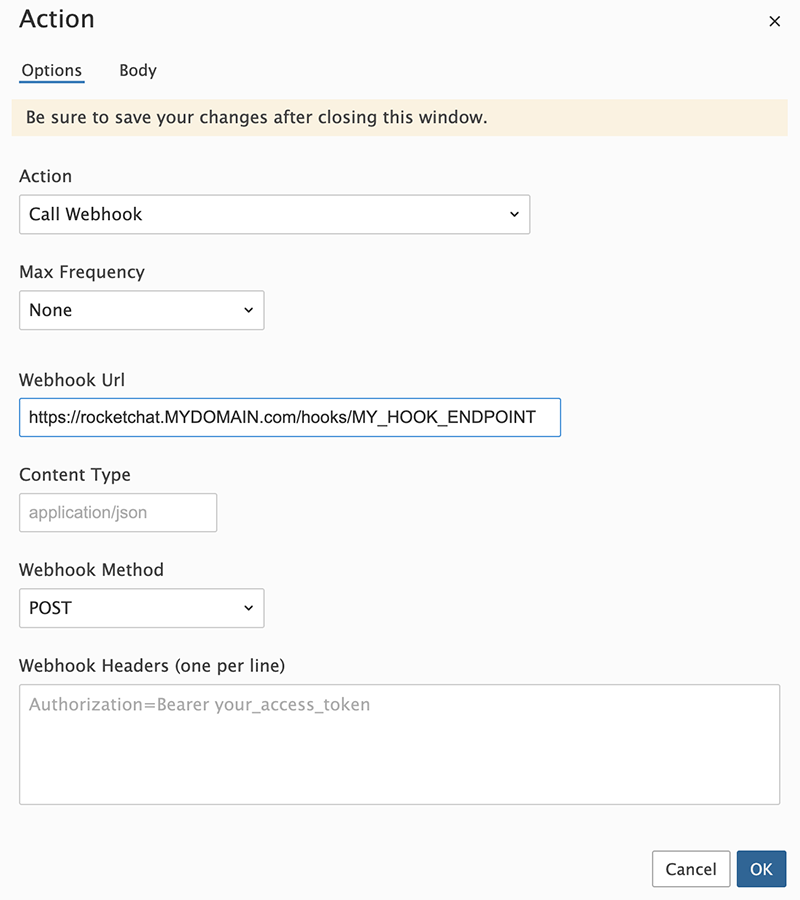
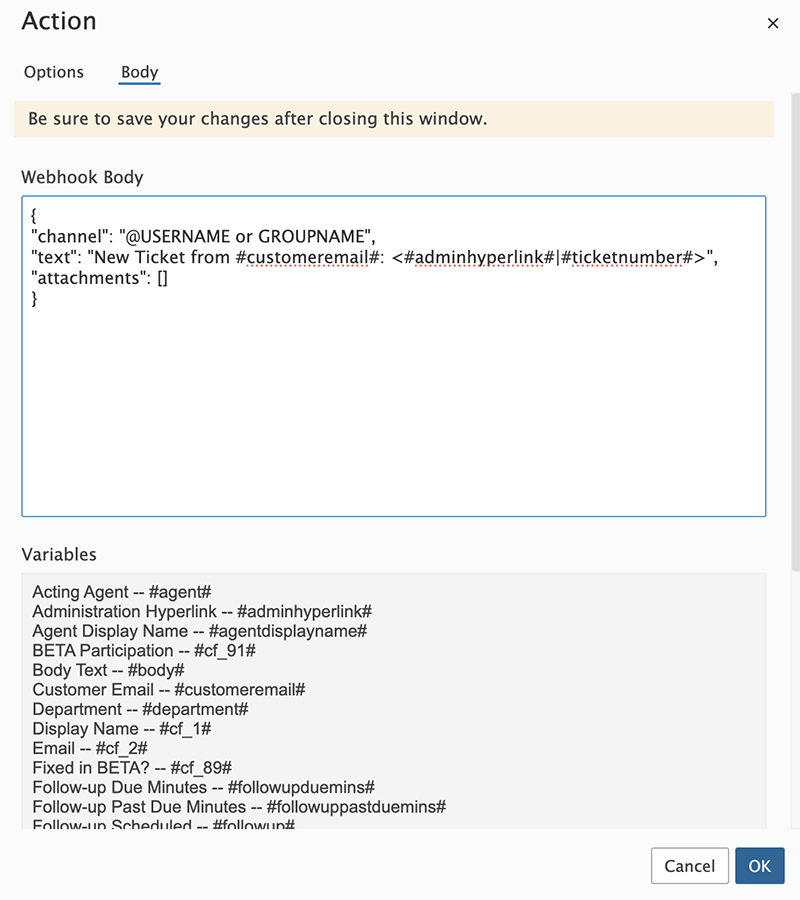
Sinch Integration
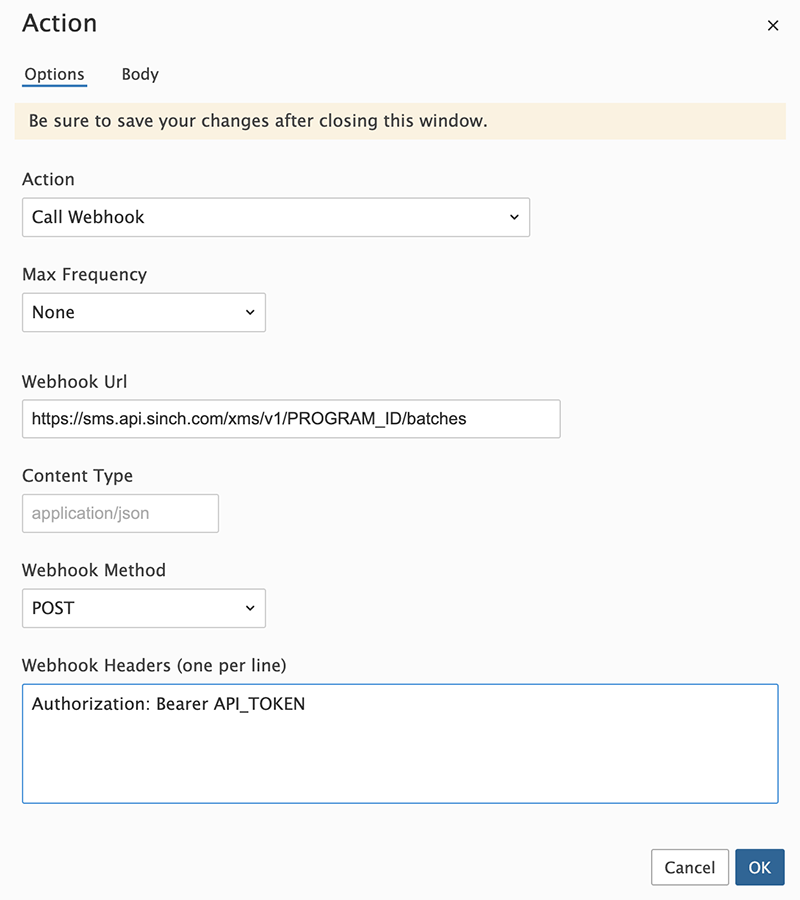
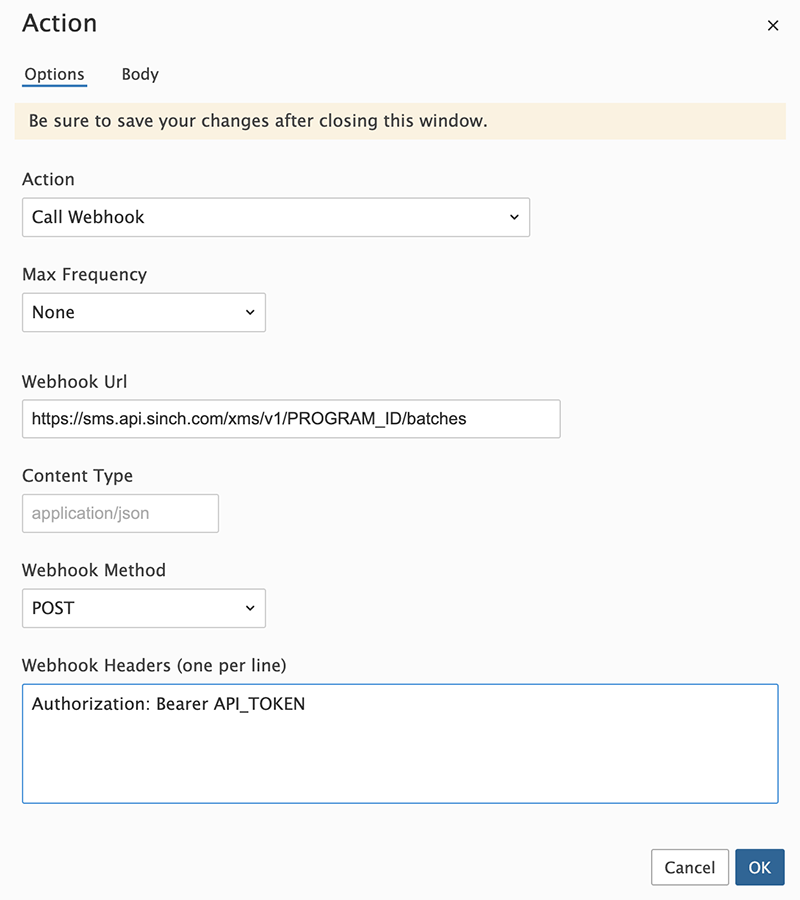
Notification Profiles
Notification profiles determine how event messages are sent. Options include text message or email. Agents can modify the default notification profile or create additional ones using the New button in the content pane toolbar.
In general, the following columns are available:
- Checkbox - Use these boxes to select multiple profiles. Notification profiles must be selected before choosing an action from the toolbar.
- Profile Name - The name of the profile.
- Type - The types of notification the agent has enabled for the selected profile.
To view a specific notification profile, simply double-click the appropriate profile. The profile will load in the content pane and the following fields will be available:
- Profile Name - The name of the profile.
- Email Addresses - The email address(es) to which notifications are sent.
- Enabled - Checking this box will enable email notifications.
- SMS Email Addresses - The mobile device email address to which notifications are sent.
- Enabled - Checking this box will enable SMS notifications.
- Show reminder in interface - Checking this box will allow the agent to receive notifications in the notifications area of the SmarterTrack interface.