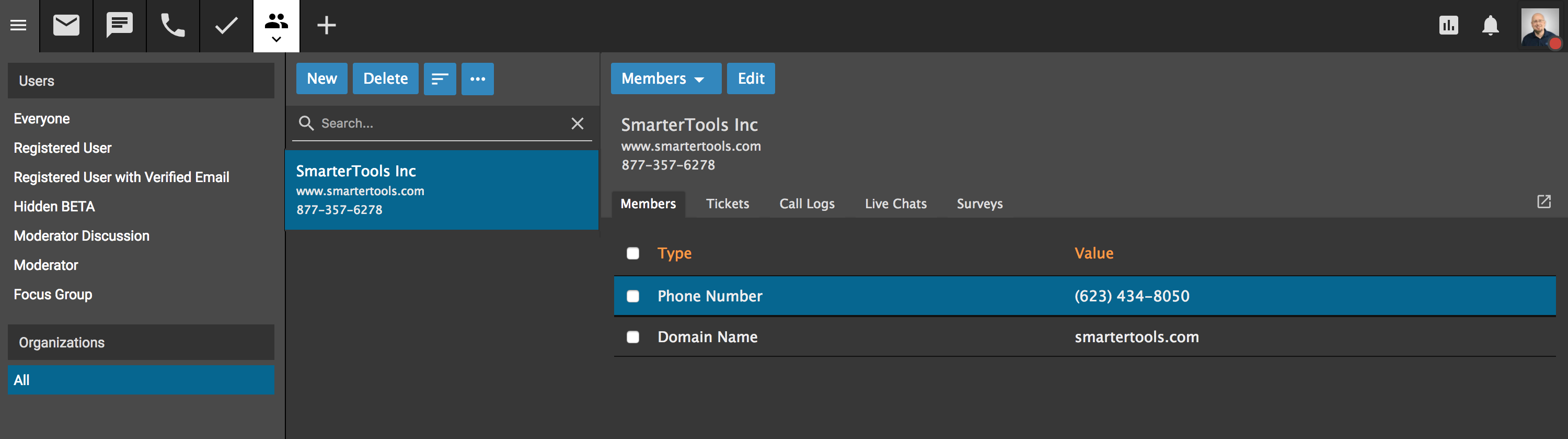Understanding Users / Organizations
SmarterTrack allows companies to organize Users -- those people who log into the customer-facing Portal to submit tickets, comment on KB articles, participate in the Community, submit tickets via email, etc. -- into Organizations. Organizations consist of "members" who are linked together based on certain criteria, such as a specific email address or even a specific domain name. All communication from Organization "members" is then groped together in one location. This includes all tickets, live chats, call logs and surveys that were submitted from those members. Organizations allow Agents, Managers and Administrators to see all communication from all Users who are part of a specific Organization.
Users
Users are, essentially, those people who communicate with Agents or who visit the customer-facing Portal to seek out information or to interact with other users in the Community.
SmarterTrack offers companies the ability to set permissions for Users, called Roles. Roles allow Users to do certain things: view knowledge base articles, leave feedback on knowledge base articles, participate in the Community and much more. Custom Roles can even be created so that specific customers can have specific permissions. For example, if you want to create a Focus Group of users that have access to a "Focus Group Only" Community thread, that is possible by creating a Focus Group Role within SmarterTrack. Roles, therefore, allow a company to grant, or deny, permissions to sets of Users to access all of the features available on the Portal, or to just some features. For more information, see the Roles page of this online help document.
Organizations
Organizations offer companies a way to group communications from a specific set of Organization "members". A member is a User that fits the criteria set up for the Organization. When creating an Organization, members are added based on a specific Member "Type":
- Email Address - This would be a specific email address, such as management@example.com. Many times, a single email address is used by multiple people to submit tickets, start live chats, etc. when interacting with SmarterTrack.
- Username - Just as with an email address, multiple users can communication with Agents from a single username.
- Domain Name - Many times, multiple users can communicate from a specific company, but they all use an email address that originates from a specific domain. For example, management@example.com, jsmith@example.com, etc. By using the Domain Name for your Organization members, any communication originating from the "example.com" domain would be included for that Organization.
- Phone Number - Most beneficial for Call Logs, or for companies who offer phone support over other types of customer communication such as live chat or email ticketing.
One of the great things about creating an Organization is that members can be added based on one or more of the Types listed above. That means that multiple different email addresses can be used for a single organization. For example, adding jsmith@example.com and jdoe@example.co.uk to an Organization will capture all communications attributed to those 2 email addresses. Or multiple different domains can be added. So, adding example.com and example.co.uk would capture all communications originating from ANY email address that includes either of those domain names. It's even possible to add Domain Names and phone numbers, or any variety of all of the Types available for Organization Members.
Below is an example of an Organization created for SmarterTools. The Type used for members is both Domain Name and Phone Number. As a result, Tickets, Call Logs, Live Chats and Surveys from any User with a @smartertools.com email address or who calls in from the SmarterTools' phone number will be captured in the SmarterTools Organization.