Portal Alerts
When users and/or employees are logged into the SmarterTrack portal, it's possible that they will see active alert notifications. Alerts are denoted with a red number appearing on the Alerts menu in the upper right corner of the portal. These alerts serve a number of different purposes based on whether the person logged in is a user or an agent as well as the role permissions granted to the person.
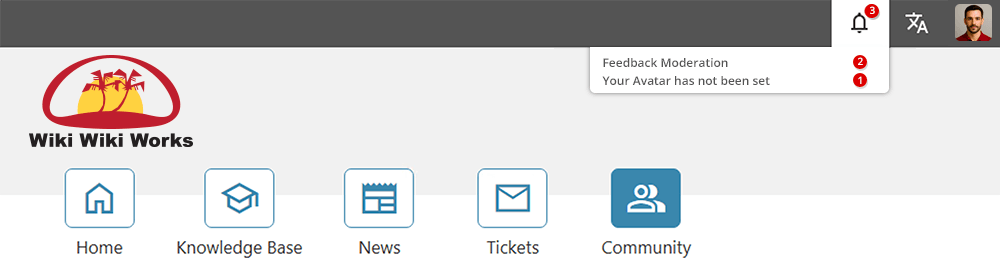
User Alerts
Users will see alerts regarding their active tickets or account settings. Alerts can be based on the role the user has and the permissions granted to that role by the SmarterTrack administrator.
Users will see alerts based off of each scenario below:
- Ticket Response - Alert will display when an agent replies to a ticket and marks the ticket as waiting.
- Account Verification - Alert will display if the account email address has not been verified.
- Avatar Not Set - Alert will display if the user has not uploaded or selected an avatar.
- Conversations - Alert will display if the user has received a new Community message.
Agent Alerts
Agents will see alerts based off of the role the employee has and the permissions granted to that role by the SmarterTrack administrator. By default, administrators have full control permissions for all areas of SmarterTrack, so they will see alerts based off of each scenario below:
- Community Thread Moderation - Alerts will display when a user or an employee has reported a thread, post or comment inside the community that requires moderation. Employees will only see this type of alert if their role permissions grant them moderation privileges.
- Broken Links - Alerts will display when a knowledge base article or news item contains a link that is broken and requires attention. Employees will only see this type of alert if their role permissions grant them knowledge base privileges.
- Knowledge Base Comment - Alerts will display when a knowledge base article has a comment that requires moderation. Employees will only see this type of alert if their role permissions grant them knowledge base moderation privileges.
- Avatar Approval - Alerts will display when there are any user avatars that need approval or moderation. There are no specific role permissions for avatar approval.
- Conversations- Alert will display if the agent has received a new Community message.
Moderation Area
The Moderation Area in the portal provides moderators with a centralized location to review and respond to all moderation-related action items. This feature streamlines the process of managing community content and feedback, ensuring that agents and moderators can act quickly and consistently.
The Moderation Area is accessed through the new Moderation button at the top of the portal. From here, moderators can view and respond to all pending items, including flagged content, reported abuse, and knowledge base feedback. All moderation tasks are now managed exclusively within this area, creating a centralized workspace for greater visibility and control. Agents may review knowledge base feedback, but they can only edit its contents if they have the Edit All Knowledge Base Comments permission assigned.