Portal Overview
The Portal is the central hub for all customer-facing activity in SmarterTrack. It gives users one convenient place to submit tickets, start live chats, browse knowledge base articles, read company news, and participate in community discussions. For registered users, the Portal also provides access to ticket history, profile management, and a record of their community contributions. Since every organization has unique needs, the Portal can be fully tailored by brand. Businesses can apply custom logos, colors, and layouts to match their visual identity, and administrators can decide which features are available. For example, one brand may highlight ticket submission and live chat, while another may emphasize self-service resources and hide access to community forums. Administrators also have full control over how content is presented, from prioritizing knowledge base articles on the home page to adjusting how news items appear.
Key Features:
- Tickets & Live Chat – Submit support requests or start live chat sessions directly from the Portal.
- Knowledge Base & News – Provide instant access to help articles and company updates from the Portal home page.
- Community & Profiles – Enable customer interaction through forums and allow registered users to personalize their profiles with avatars, signatures, and more.
- Custom Branding & Layout – Control the look, feel, and available features of each Portal to reflect your brand and meet business needs.
Portal Home
The Portal Home page is the central entry point for customers. From here, users can access self-help resources, interact with the community, and quickly locate important support options.
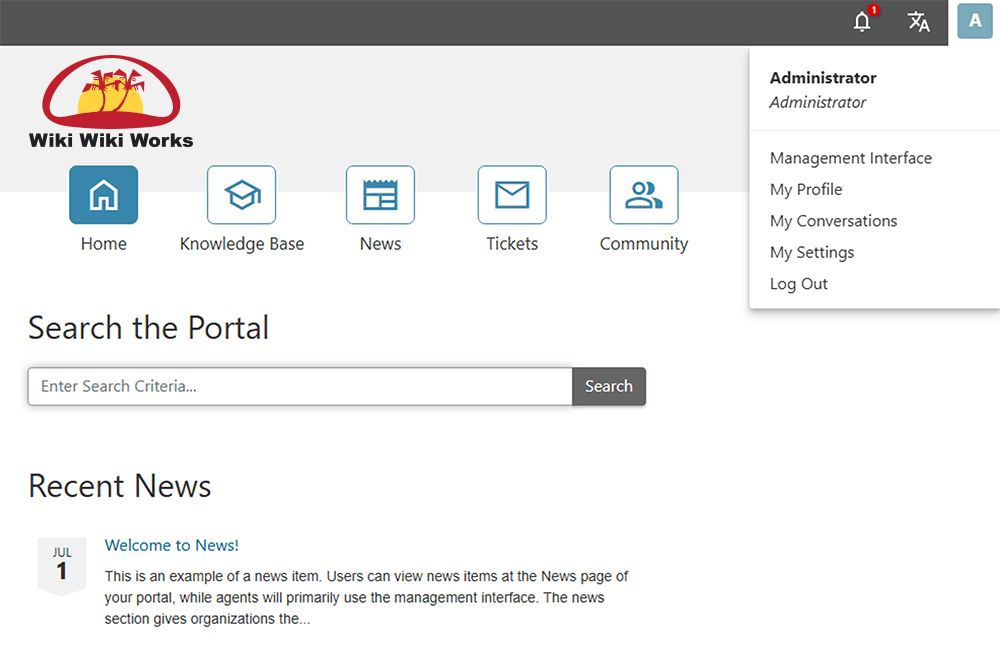
- Logo - Your custom logo appears in the upper-left corner of the page. Clicking the logo returns you to the Portal Home page from anywhere within the Portal.
- Navigation Buttons - Just below the logo, five large navigation buttons are displayed:
- Home - Returns you to the Portal Home page.
- Knowledge Base - Opens the Knowledge Base, where users can browse self-help articles and solutions.
- News - Opens the News page, where users can read about the latest company news or announcements.
- Tickets - Opens the Ticket page, where users can view their active tickets, submit new tickets.
- Community - Opens the Community section, where users can post questions, report problems, propose ideas, and interact with other customers and support staff.
- Search - A search bar is provided in the middle of the page, allowing users to enter keywords and quickly find relevant knowledge base articles, community posts, or other resources.
In the top-right corner of the Portal, several icons provide quick access to notifications, language preferences, and user account options:
- Notifications - Displays alerts such as new messages, ticket updates, or community activity that requires attention. A red badge appears with the number of unread notifications.
- Language Icon - Allows users to change the display language of the Portal interface. Clicking this icon opens a menu of available language options.
- Arabic
- Chinese (Simplified, Mainland China)
- Chinese (Traditional, Taiwan)
- Croatian
- Czech
- Dutch
- Nederlands
- English
- English (United Kingdom)
- French
- French (Canada)
- German
- Hebrew
- Hungarian
- Italian
- Persian
- Polish
- Portuguese (Brazil)
- Russian
- Spanish
- Thai
- User Icon - Shows the user’s profile avatar or initials. Clicking the avatar opens a menu with account-related options, such as accessing the Management Interface, viewing your Profile, opening My Conversations, adjusting My Settings, or logging out.
- Management Interface - The Management Interface is where agents manage all support tickets assigned to them or available in their departments. The left navigation panel provides quick access to different views, including My Tickets, Follow-ups, Recent items, Recently Transferred tickets, and department-based ticket folders. Agents can also run an Advanced Search or view tickets in queues such as All Tickets, By Department, or By Agent. This page is the central location for reviewing, responding to, and organizing customer support requests within SmarterTrack.
- My Profile - My Profile page displays information about a user’s activity within the Community. It includes their profile details such as name, username, email address, and role (e.g., employee, customer). Administrators and other users can see when the person joined, their most recent login, and a summary of all community contributions. For additional details, refer to Profiles.
- My Conversations - Lets community members send and receive private direct messages within the Portal. Further guidance can be found in Conversations.
- My Settings - My Settings page allows users to manage their personal account preferences for the Portal and Community. From here, users can update their display name, time zone, and preferred language, as well as set an avatar and customize a Portal signature. Email options let users control how they receive notifications, such as subscribing to community threads, getting summaries of posts, receiving alerts for new conversation messages, and opting into surveys for closed tickets. These settings help personalize the Portal experience and ensure users stay connected in the way that works best for them.
- Log Out - Logs the user out of the portal.
Below are current language options for SmarterTrack:
The value of the Portal goes beyond convenience. By offering self-service tools such as knowledge base articles and community discussions, it reduces the workload on agents while giving customers immediate answers to common questions. At the same time, it provides a consistent, unified interface where customers can check updates, request support, or engage with resources all in one location. With customizable branding and layout, the Portal reinforces your organization’s identity and builds trust by giving users a familiar, professional environment.