Profiles
Profiles in the Community Portal provides a detailed view of a member’s activity and participation. At the top of the page, the profile card displays basic information such as the user’s display name, join date, last activity date, username, email address, web address, and time zone. This information is visible to administrators and agents, but may be restricted for standard community members to protect user privacy.
The center of the page highlights Community Activity, showing the member’s posts, replies, proposed ideas, reported problems, and other interactions organized by thread. To the right, summary panels provide statistics for activity All Time as well as for the Last 30 Days, including metrics like likes received, total posts, ideas proposed, problems reported, and replies.

Profile Information
At the top of the page, the profile card displays the member’s basic details, including their display name, join date, and most recent login. Depending on role and permissions, additional information such as username, email address, or time zone may also be visible. Administrators and agents typically have full visibility, while standard community members may see limited information to protect privacy.
Editing Your Profile
Editing your profile is very simple.
- First, go to your Account on the SmarterTools Portal.
- Next, click your Account avatar. A navigation menu appears.
- Click on My Settings.
- On the My Settings page you have the ability to edit and/or update a few different areas:
- Account Settings - Here you can edit your Display Name, add your website, add or update personal information, set language and time zone preferences, etc.
- Social Settings - Here you can change your Avatar Provider (e.g., Wavatar, Gravatar, upload your own, etc.) and add/edit a Portal signature.
- Email Settings - Here you select the types of emails you'll receive based on Portal activity.
- Make whatever changes, updates, or edit you like, and be sure to save your changes.
Two-Factor Authentication
Portal users can set up Two-Factor Authentication for their accounts, adding an extra layer of security for their Portal logins. Two-Factor Authentication can be set up using one of two different authentication methods:
- Email Address - When using an email address, SmarterTrack will send an authentication code to the address that's specified when a user logs in to the Portal.
- Authenticator App - This method means an external app, such as Google Authenticator or similar, is used to retrieve the authentication code when a user logs in to the Portal.
Regardless of which method is used, an email address will be required. Ideally, it should be something other than the email address associated to your Portal account, just in case that address is compromised or otherwise inaccessible. Two-Factor Authentication can be enabled or disabled at any time. Changes to the authentication method (e.g., changing from one type to another) will require that the existing method be used prior to the change being made.
Agent Profiles
Agent profiles share the same overall layout and functionality as regular user profiles, making it easy to navigate and interact with both. The key difference is that agents are identified with an Employee badge displayed beneath their avatar, so community members can easily recognize official staff participation.
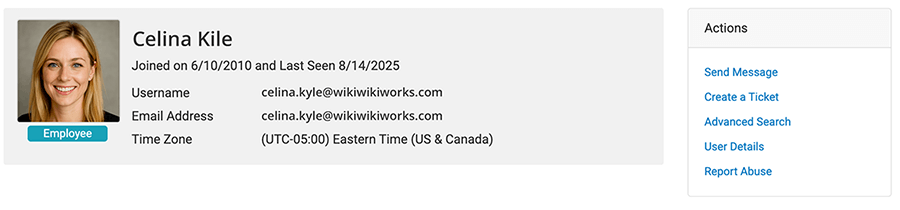
Beyond this visual distinction, agent profiles function just like standard user profiles: they display public details (such as username, company, and contact information) and include the same options for sending messages, viewing activity, and engaging in discussions.
However, the level of access and control available to an agent depends on their assigned roles and permissions. For example, agents may serve as:
- Moderators – able to review and moderate content, approve or reject posts, and ensure conversations meet community guidelines.
- Administrators – granted higher-level permissions, such as banning or unbanning users, managing community settings, and overseeing overall compliance.
This structure ensures that agents not only contribute as participants but also help maintain the integrity and smooth operation of the community.
For more details on the different types of users and their permissions, see Types of Users
Community Activity
Beneath the profile card, the Community Activity section lists the member’s participation in chronological order. This includes threads they started, replies to ongoing discussions, reported problems, proposed ideas, and other interactions. Each entry shows the thread title, status labels (such as Submitted, Resolved, or Planned), the last participant, and activity counts for replies and likes. This section provides a detailed snapshot of how the user contributes to conversations and engages with other members.
All Time and Last 30 Days
On the right-hand side of the page, two summary panels track the member’s contributions:
- All Time – Shows cumulative statistics, including likes received, total posts, ideas proposed, problems reported, questions asked and answered, replies, and comments. This provides a long-term view of the user’s involvement in the community.
- Last 30 Days – Displays the same activity metrics, but limited to the most recent 30 days. This helps administrators and moderators measure current engagement levels compared to overall history.
Together, the profile information, activity feed, and statistics give administrators and community members a clear picture of user participation, both historically and in the short term.
Actions
On the right-hand side, the Actions card provides quick access to common functions:
- Send Message - Allows sending a private message directly to the user.
- Create a Ticket - Opens a new support ticket on behalf of the user.
- Advanced Search - Performs a search filtered by the user’s activity or contributions.
- User Details - Displays extended profile details, visible only to admins and agents.
- Report Abuse - Flags the profile or its content for review if inappropriate behavior is detected.
This layout makes it easy for administrators to monitor user contributions, respond to issues, and maintain a healthy and secure community environment.