Signatures
An email signature is a block of text automatically appended at the bottom of an email message. Signatures may contain the sender's name, address, phone number, disclaimer, or other contact information. In addition, SmarterMail allows users to create HTML formatted signatures that can include stylized text, links, images, etc. For example, a signature can contain a company logo and tagline, an image that links to a personal or business social media account, or even links to other properties, like a company's help desk or management interface.
There are a couple of different pieces to using custom signatures:
- Creating the actual signature, and
- "Mapping" that signature to the account, or accounts, that should use it.
When accessing Signatures, the following settings will be available:
Signatures
To create a new signature, click the New Signature button. Then enter a friendly name and the content that should be appended to each message. Using the Custom Variables button, you can add variables that will pull in details such as the current date, your display name, website, etc.
Mapped Field
Use this card to assign a signature to your mailbox and any SMTP accounts, email aliases or domain aliases that have been configured for your account.If multiple signatures are available, you can manually change the signature used by selecting a new one from the Signature dropdown in the webmail compose window.
A Practical Example: Adding an Image
How to add an image to a signature is, believe it or not, one of the most common questions we get from users. It's actually a pretty easy thing to do, and there are a few different ways to do it:
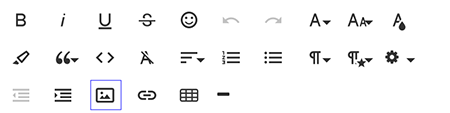
- Use the Add Image button in the toolbar — By far the simplest way is to use the Insert Image button in the editor's toolbar. Simply create your signature, put the cursor where you want the image, then use the button. You can then format the image to whatever size you need.
- Add an image to your Profile — Do this by going into your Profile, and clicking on the image box next to your display name. You can upload an image — a logo, a headshot, etc. — and then use that image as part of your signature using the #ContactPicture# variable.
- Edit the HTML to insert an image — The HTML editor gives you the ability to edit the HTML code that's generated when you create a signature. You do this by first clicking the + sign to expand all of the HTML editor tools, then clicking on the "View Code" button, which is a sheet of paper with these symbols on it: <>. Once you see the HTML for your image, you simply edit it to add an <img src=""> that points to the location of the image (e.g., https://www.smartertools.com/images/email/temp_2010/twitter_icon.png). The image can be hosted on your website or via a third-party image hosting service such as Imgur.
- Use a third-party service — This is a bit of a different approach, but there are services out there that allow you to create very intricate and dynamic email signatures. These signatures, then, can be added using the HTML editor or even added as signatures in email clients. There is some debate about the efficiency, much less the necessity, of doing this, but the services are out there and they are an option for you.
Regardless of how you choose to do it, adding an image to your signature is not only easy, it adds a bit more personalization to your messages.