Connecting to Dropbox
Dropbox is a user-friendly cloud storage and collaboration platform that enables you to store, share, and access files from any device. Integrating Dropbox with SmarterMail can improve your file management experience. You can easily attach large files to emails by linking them from your Dropbox account, which helps reduce email storage and ensures that recipients always receive the most up-to-date version of the file. These links navigates around mail server attachment size limits, making it easier to share large files. Plus, you can set permissions (view/edit) and expiration dates for Dropbox links in SmarterMail, ensuring secure sharing.
To integrate Dropbox with SmarterMail:
- Within Marketplace, navigate towards the Dropbox card, make sure your System or Domain Administrator has Dropbox enabled.
- Click on the Dropbox card, a pop-up window will display log-in credentials.
- Log into your Dropbox account through a secure OAuth connection, granting SmarterMail access to your Dropbox account with necessary permissions.
- You can name your cloud service in the Display Name field (This is mandatory). The default name is "My Dropbox". Click Save to apply your changes and confirm the name of your cloud connection.
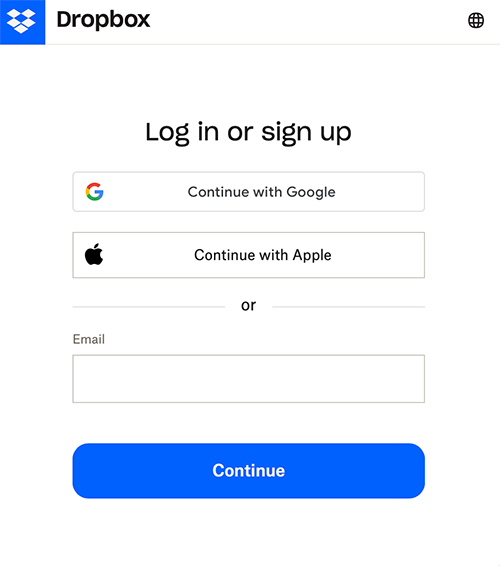
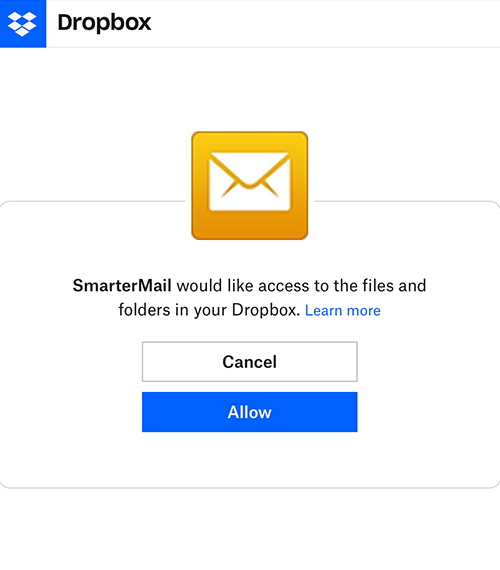
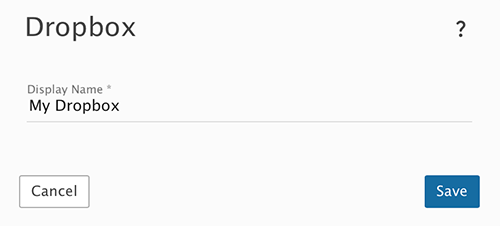
Attaching Linked Files from Dropbox
- Once connected, users can easily browse their Dropbox files and insert shareable links directly into email messages.
- Simply click the Actions (⋮) button, select Link File, and a pop-up window will appear, allowing you to choose your preferred cloud service, select Dropbox.
- Navigate to the desired file and click on it.
- Dropbox will automatically generate a hyperlink for the file. You’ll also have the option to set permissions, add a password, or establish an expiration date for the link, ensuring secure and controlled access.
Copyright © SmarterTools Inc. All rights reserved.