Flag Email for Follow Up
One method for managing email messages in SmarterMail is by flagging them so that they can be dealt with at a later time. For example, if you can't respond to an important message right away, you can flag that message as soon as you read it. This allows you to easily see that the message requires follow-up action.
There are a few ways for users to flag a message. The first is to simply click on the flag icon at the far right side of the message list in the All Messages view. Secondly, users can flag messages by selecting the option from the Actions (…) menu. You can also right-click on a message and select "Flag" from the context menu. Regardless of which method you choose, the flag icon will turn red and the message will also appear in the follow-up view, giving you easy access to all messages that require a further action.
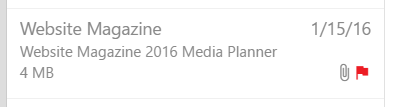
It should be noted that the ability to flag messages in SmarterMail is primarily intended to help users easily identify messages that need follow up. The functionality is supported through the IMAP protocol and some sync protocols, such as MAPI/EWS and EAS, so that flagged messages will sync with email clients like Outlook and eM Client, as well as email clients on mobile devices.
Finding Flagged Messages
Although flags help messages stand out in a list, it may be difficult to find a specific flagged message if you have a lot of messages in your inbox. To quickly view all messages marked for follow up, use the Filter option. Filtering based on the flag status will display ONLY messages that are flagged for follow up.
Microsoft Outlook "Follow Up"
Within Microsoft Outlook, users have the ability to add a "Follow Up" flag to a message. They can then schedule that follow up for the same day, the next day, or various other periods. When this is done, Outlook places that in the "To Do List" area of Outlook. When using EWS/MAPI and synchronizing SmarterMail to Outlook, any message marked for Follow Up in Outlook is also flagged in the SmarterMail web interface. However, that message is not added as a Task in webmail. When the To Do List task is completed, the flag is removed.
Removing a Follow-up Flag
To unmark a message for follow up simply click on the flag icon or right-click the message and select "Unflag" from the context menu. It's also possible to remove a flag from the Actions (⋮) menu.