Licensing and Activation
During the installation process for SmarterMail, you're asked to input a license key, which defines the Edition and mailbox count that is activated once the installation completes. If you so desire, you can install SmarterMail as the Free Edition, which is good for use with 1 domain and up to 10 mailboxes.
To upgrade to a paid version and unlock additional mailboxes and/or gain access to use purchased SmarterMail Add-ons, a license key must be activated. Furthermore, if the SmarterMail installation is moved to another server or upgraded to a different version or product level, the product will need to be activated again. System administrators can use the Licensing section to activate SmarterMail or view current licensing information and limits.
When accessing Licensing, the current licensing details for SmarterMail and its add-ons will be displayed, including the license key, license level information, status of the license or subscriptions, the number of items used out of the total limit, and an indication of whether an add-on trial is available. A license's current Maintenance and Support status is listed as well as it's expiration date. (This includes the status of any add-ons as well as SmarterTools' licenses.)
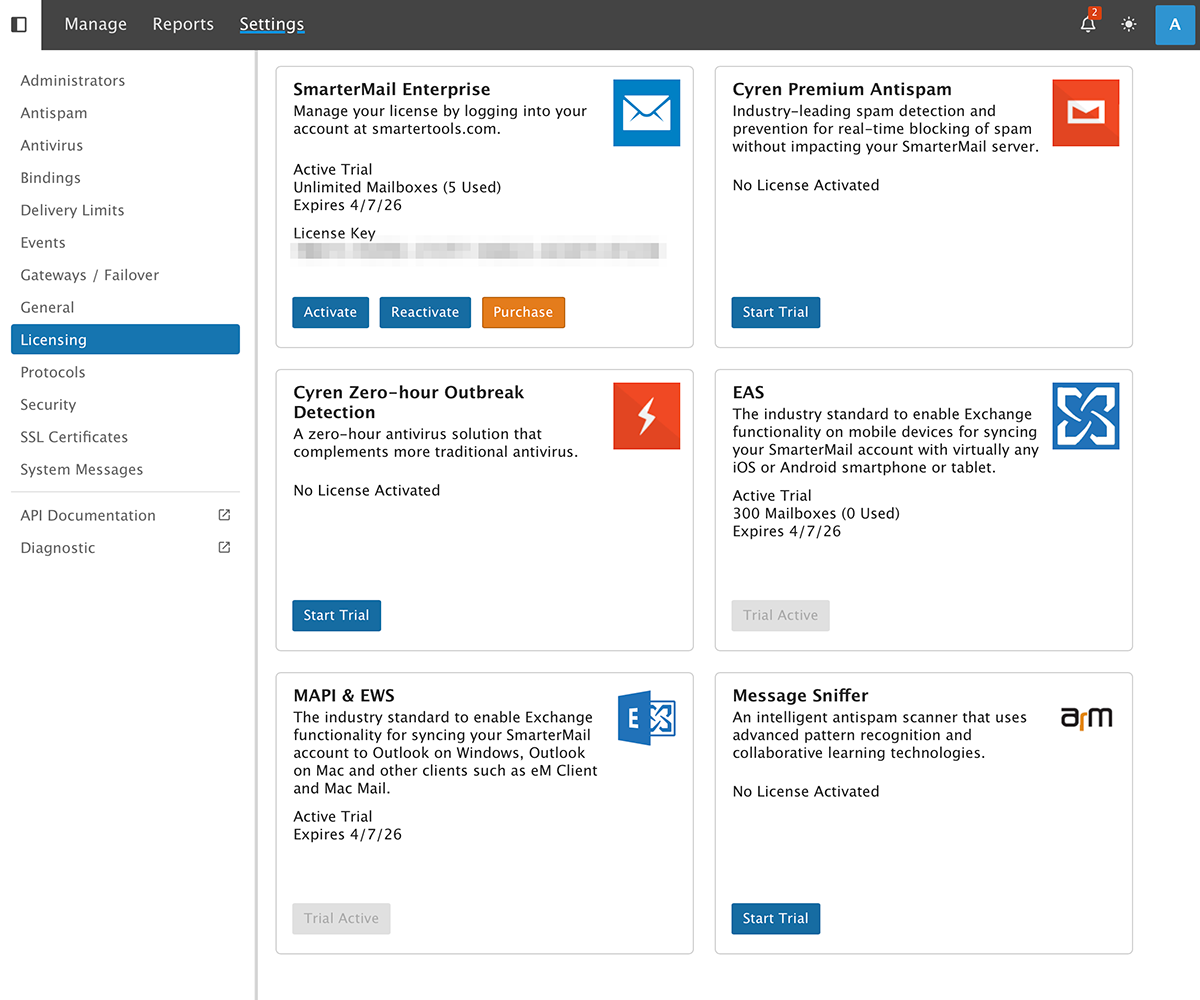
The following actions can be taken:
- Activate - Select this option to activate a new SmarterMail license key. Activating a paid license requires authentication by verifying the SmarterTools account login credentials. Trial license keys do not require authentication to be activated.
- Reactivate - Select this option to refresh the limits of the SmarterMail installation. This will cause SmarterMail to call back to the SmarterTools servers to refresh the limits of the license key and should be used after purchasing an add-on, upgrading to the Enterprise edition or increasing the mailbox limit. Reactivating is immediate and does not require authentication with the SmarterTools account credentials.
- Purchase - Select this option to be taken to the SmarterTools website where you can purchase a new license key or add-on.
- Start Trial - If an add-on trial is available, a Start Trial button will appear on its card. This allows the system administrator to test the functionality for up to 30 days. A trial can only be activated one time. To continue using the service after the trial, the add-on must be purchased. In addition, trials are not available on Free Editions of SmarterMail.