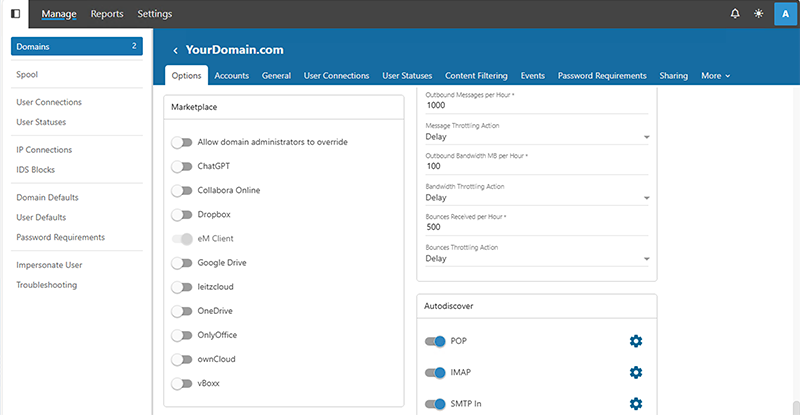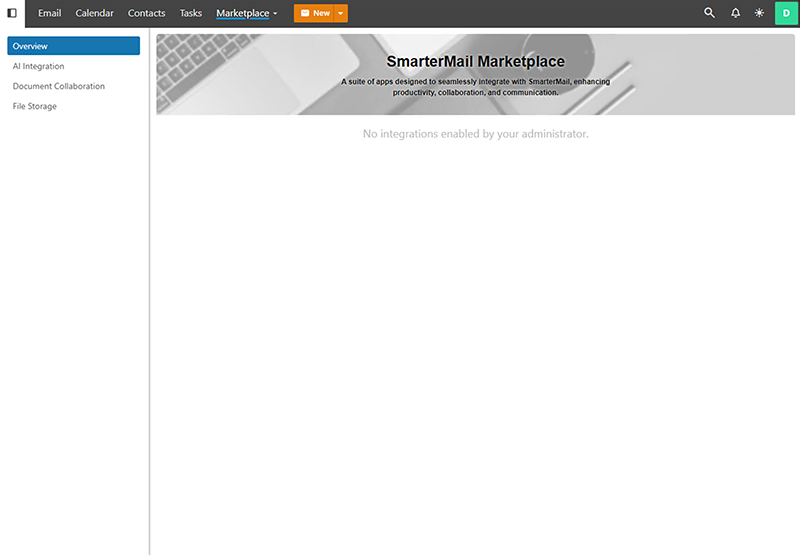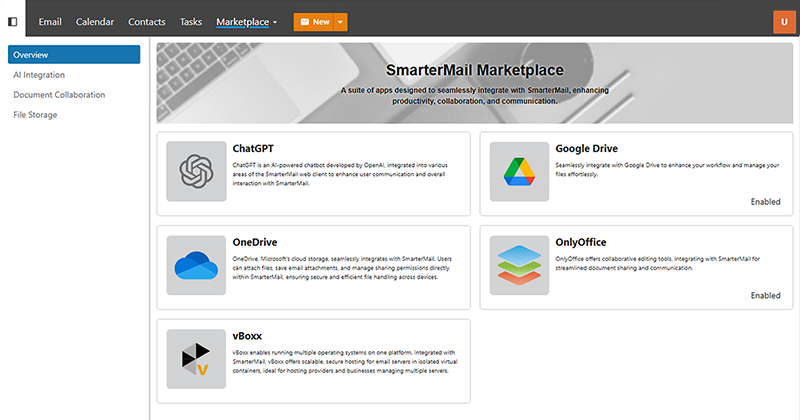Marketplace Help for System Administrators
Getting Started with Marketplace
The System Administrator can log in to a domain and manage settings as a domain admin. However, the overall Marketplace is managed by the System Administrator within Domain Defaults, where they control the features available to domain admins. In SmarterMail, the System Administrator login is different from user and domain administrator logins. Unlike standard user accounts, System Administrators do not have mail folders, calendars, or other email-related features. Their primary role is to manage the SmarterMail installation, including adding domains, configuring anti-spam and anti-virus settings, setting up gateways, overseeing server operations, and managing the Marketplace. System Administrators also have top-tier administrative functions, allowing them to configure and manage add-ons within the SmarterMail Marketplace. This includes setting server addresses for cloud connectivity add-ons and granting system administrator permissions.
Below are the steps to enable Marketplace add-ons:
- Accessing Marketplace Dashboard: Log into your SmarterMail account as the System
Administrator and and go to the specific domain you wish to manage.
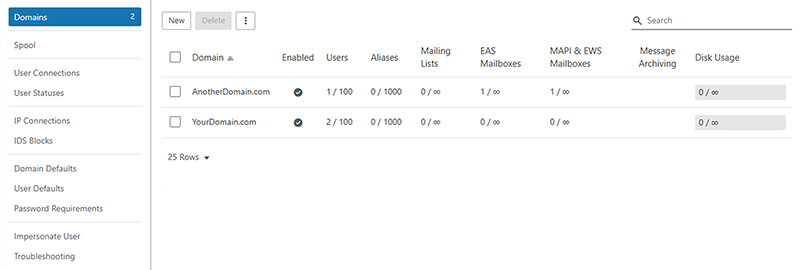
- In the Options tab, scroll down to the Marketplace card. Most add-ons are disabled by default. As the system administrator, can enable any add-on you choose. Simply toggle the desired add-on and click Save at the top of the page.
- This screen below will show that the add-ons are disabled from the user's perspective.
- As a System Administrator, you have full control over enabling add-ons for your organization. Simply toggle the
desired add-ons to activate them and leave the others disabled. This ensures that only the necessary add-ons are
in use. The screen below displays what users will see on their end.
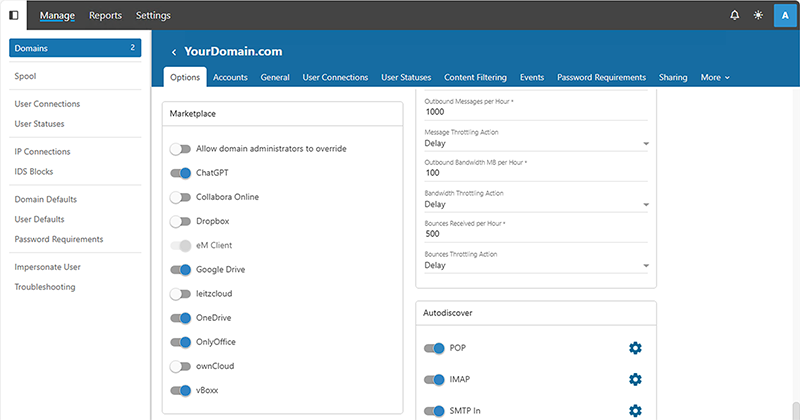
- After enabling add-ons, the Marketplace will indicate which add-ons are active by displaying the status as Enabled. Enabled add-ons will display the features available at the user level, along with any personal configurations related to cloud connectivity services or add-ons. This screen displays what users will see on their end.