Marketplace Help for Users
Getting Started with Marketplace
SmarterMail can connect to third-party cloud storage providers such as Dropbox, OneDrive, Google Drive, vBoxx, Leitzcloud, and OwnCloud. So users can generate links to files stored in the cloud while composing emails. This allows users to quickly share files without worrying about attachment size limits on the server or increasing their mailbox size as you simply link to the file at its original location, the file isn't actually attached to the message.
note: The availability of items in the Marketplace
is controlled by administrators. System administrators have overall control, while Domain
Administrators can enable or disable options if they have been granted permission by a system
administrator. If neither administrator enables any options for users, the Marketplace will not appear in the
interface.
- Accessing the Marketplace: Log into your SmarterMail account and navigate to the
More tab, then click on the Marketplace link.
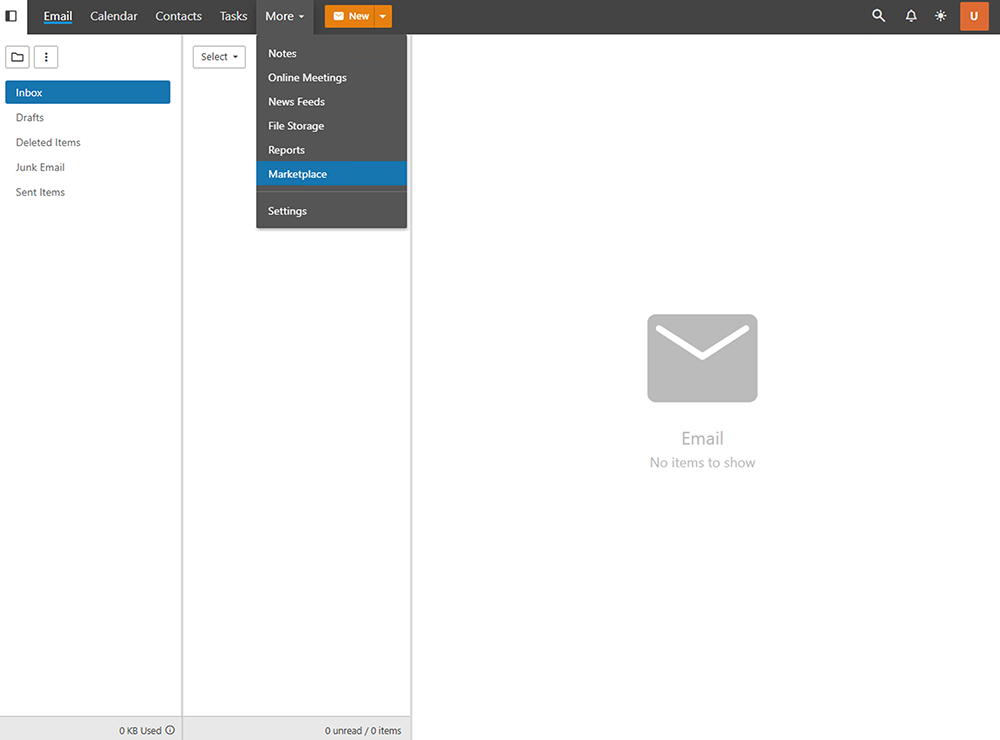
- Browse Available Add-ons: Explore the available options, filtering by functionality, such as AI Integration, Document Collaboration, Chat or File Storage.
- Connecting a Cloud Service: To establish a new connection with a cloud storage provider, click More, then Marketplace. Select the service you wish to connect, then follow the on-screen prompts to complete the process.
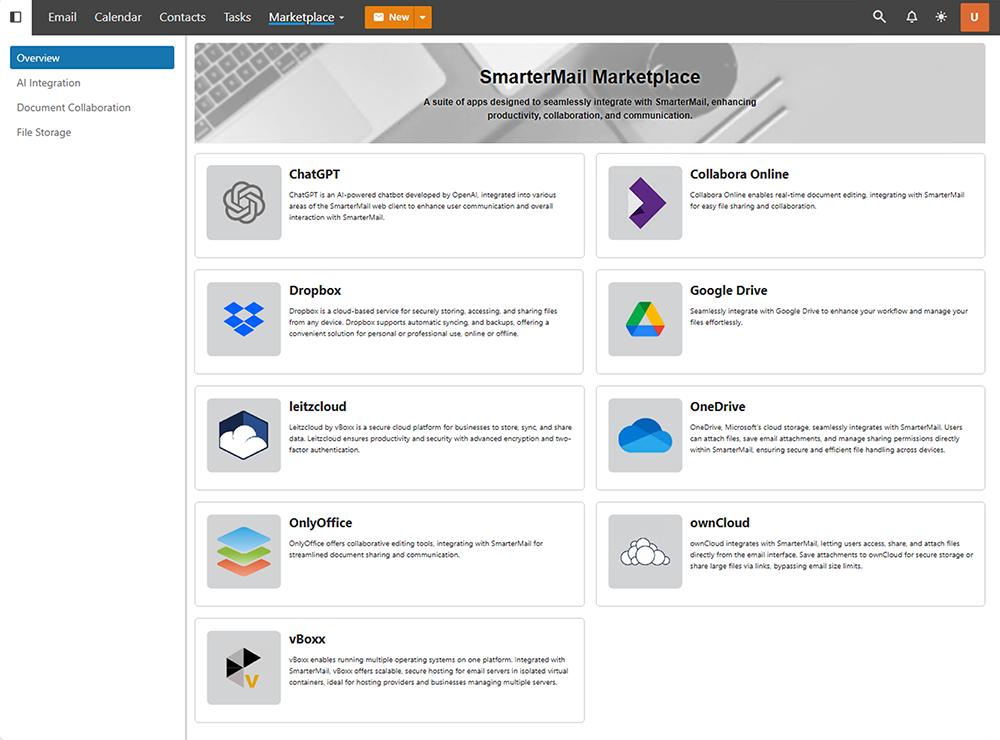
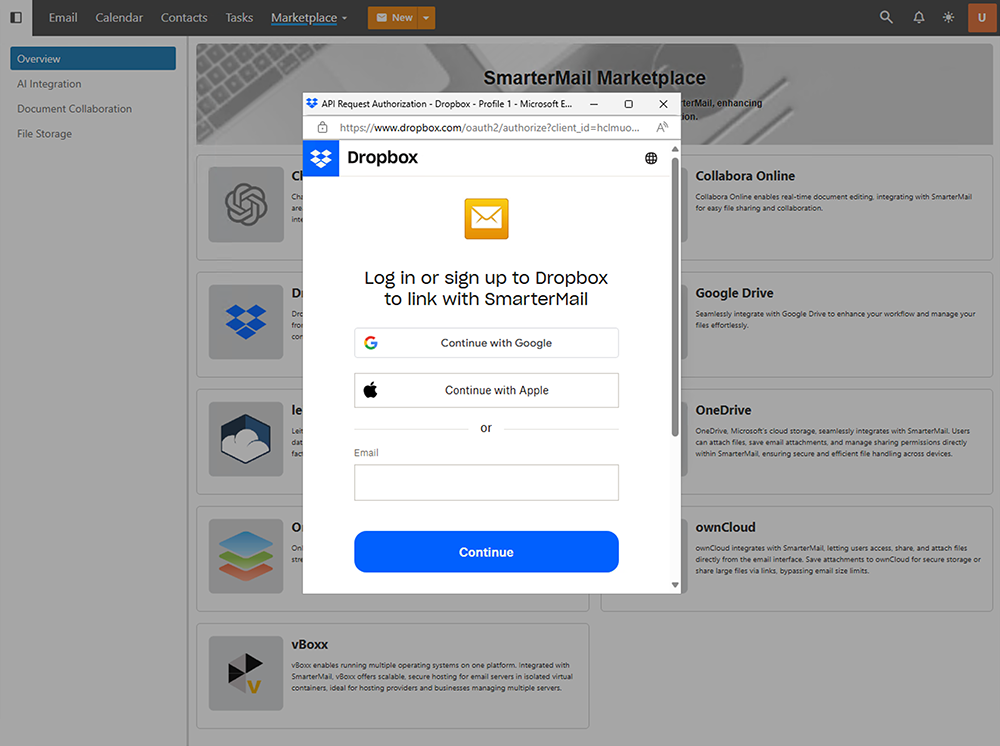
Additional Configuration
For a step-by-step guide on configuring add-ons, refer to the following help topics:
- Composing an Email with AI Assistance
- Proofread an Email with AI Assistance
- Translate an Email with AI Assistance
- Modify the tone of an Email with AI Assistance
- Configuring RocketChat
- Connecting to Google Drive
- Connecting to Dropbox
- Connecting to OneDrive
- Connecting to ownCloud
- SmarterMail File Storage
- Using OnlyOffice
- Using Collabora
Copyright © SmarterTools Inc. All rights reserved.