News Feeds Overview
Real Simple Syndication (RSS) is a way for website owners to make their content available for people to read at their leisure using a centralized application, or Feed Reader. Websites publish lists of updated content via "feeds" that indicate when a new article, blog post or community thread is available. So, rather than regularly visiting a website, you can add a new feed to SmarterMail (also called subscribing to a feed) and then see when new content is available from that site. Any new content posted to your feeds will appear in the News Feeds section of your SmarterMail account, so you don't have to do a ton of clicking around or have multiple browser tabs open.
Using RSS makes it easy to stay up-to-date on information from news sites, blogs, social media outlets, Google alerts, new forum topics and much more, right from within SmarterMail.
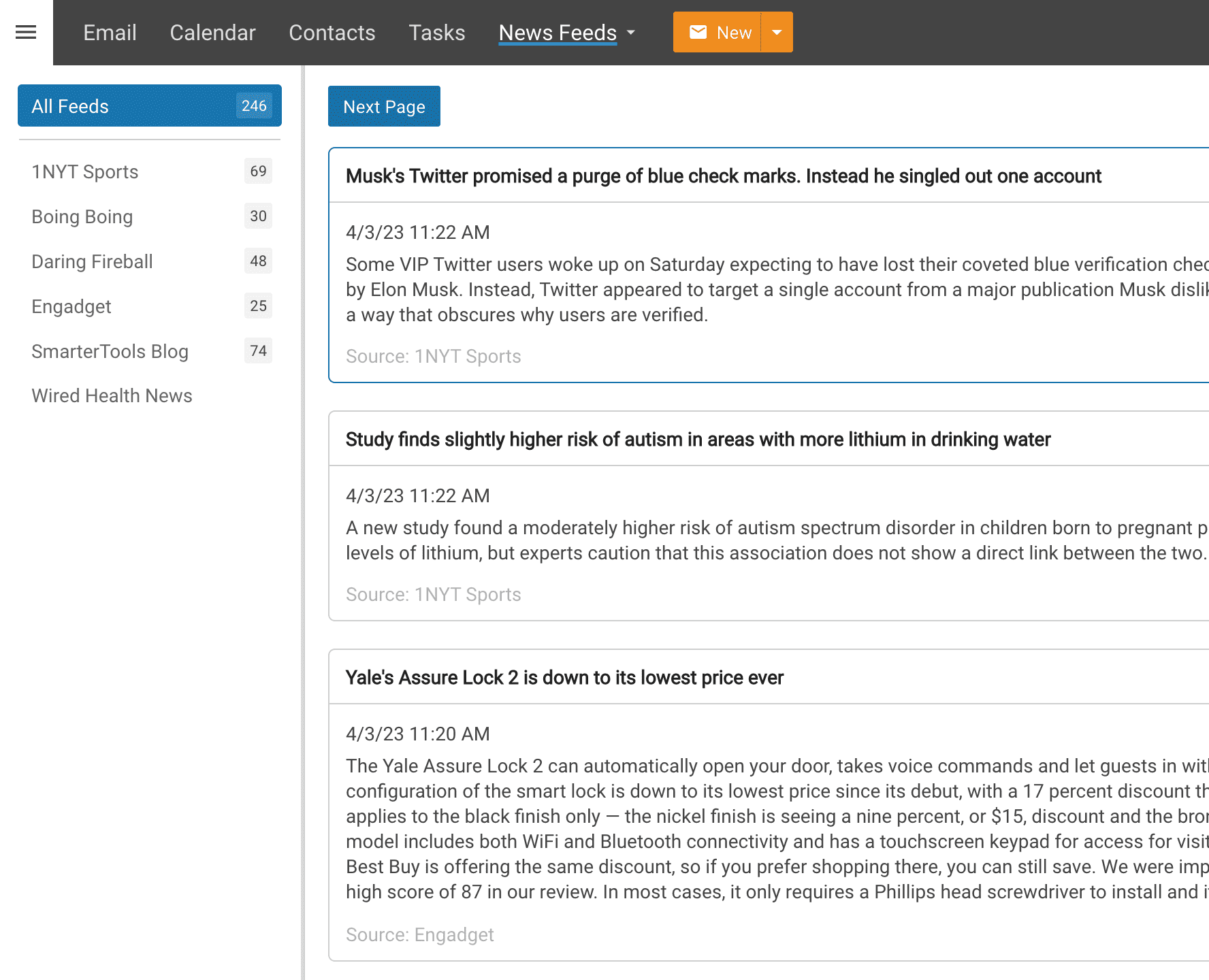
Navigating Your News Feeds
News Feed Layout
When you view your news feeds, the page is divided into two sections:
- The News Feeds View displays all of the feeds you have added to SmarterMail. Any recent or unread updates to a specific feed are shown with a number to the end of the feed's name. To view the feeds, simply click the desired feed's name.
- The content view displays a list of the articles, with a brief synopsis, in the RSS feed you are viewing. Simply click on the article to open it up in a new browser tab at the original source.
Adding a New News Feed
Adding a new feed is simple. However, you'll need to grab the proper feed URL from the site you want to add. Generally, a website will have an RSS feed listed somewhere on their website. Additionally, you can do a search for "Website A's RSS feed" in your favorite search engine and that site's feed URL should be one of the results. If you're unsure where to start, you can do a search for "best RSS feeds for news" or "best RSS feeds for tech reviews" and the results will be many.
Generally, an RSS feed URL looks something like "https://www.wired.com/category/gear/feed" or even "http://feeds.reuters.com/reuters/healthNews". On most sites, they're designated with an RSS feed icon.
If you were to click on an RSS link in your browser, you'll see the raw feed page, which is probably a XML page. Therefore, it will look like a bunch of oddly grouped blocks of text surrounded by XML tags. Fear not: the News Feed reader in SmarterMail can make perfect sense of what you're seeing.
Once you have a feed URL, it's time to add the feed to your News Reader. To do this, select Add Feed from the New Folder menu and a modal will open. Add the feed's name, then the feed URL, and select a folder, then save your change. Once you do, that feed name will show up in your feeds view and, once all of the new feeds are grabbed by SmarterMail, a number will appear next to the feed's name, telling you how many new items were retrieved. Continue doing this for any new feed you want to add.
You can also edit an existing feed — for example, you want to rename it or change the feed URL — and delete feeds using the same tree-bar (hamburger) button. You can also Refresh the feeds list to manually have SmarterMail retrieve your feeds for any new items.