Account
The Account Settings section contains basic configuration options for a user's account, including their forwarding and reply-to addresses, webmail preferences and more.
When accessing your account settings, the following cards will be available, each with its own options:
- Changing your Password
- User
- Notifications
- Folder Auto-Clean
- Default Folders
- WebDAV
- Webmail
- Forwarding
- Two-Factor Authentication
Changing your Password
To change the password used to log into your SmarterMail account, click on the Change Password button at the top of the Account page. In order to protect your security, you will be required to enter the current password before entering the new one.
Your new password must meet the following requirements:
- At least 12 characters long
- Includes at least one uppercase letter
- Includes at least one lowercase letter
- Contains at least one number (0–9)
- Includes at least one special character (e.g., #, @, &, etc.)
- Does not match your username
- Is not a commonly used password
If your SmarterMail credentials are handled in Active Directory or if you do not have permission to change your password, you will need to contact your domain or system administrator for assistance. Depending on who manages your SmarterMail email services, this could be the IT department of your company or a third-party hosting company / ISP.
User
- Language - The language a user selects/sets for use in SmarterMail is EXTREMELY important. That's because it's much more than simply what is seen in the webmail client. SmarterMail's language selection is the basis for everything: the things you see in the webmail interface as well as what's returned to an email client when you connect using Outlook, eM Client, iOS Mail and more. That includes things like settings labels, folder names, calendars and calendar appointments, contact groups, email message content, log files and essentially everything within SmarterMail. Therefore, it is extremely critical that whatever language is set in SmarterMail is the language you actually want to use.
- Changing Language Settings: When a user tries to update their language, SmarterMail checks for potential conflicts prior to changing the language. For example, if a user is set to English and they have a folder named "Bandeja de entrada", if they try to change their language to Spanish, the change will not be saved and they will see a warning letting them know that the language wasn't updated to prevent an email folder name conflict. This is because "Bandeja de entrada" is the Spanish name for Inbox used in the default Spanish language translation file. If the change was saved, there would be 2 folders with the same name, which would cause issues.
- Time Zone - The time zone of your location. This field determines the timestamp for items within the interface, including the date and time messages were received or a Note was updated.
- Reply-To Email Address - The email address used in the reply-to header of messages sent through webmail. This address will be used by receiving email clients when replying to a message. While it's possible to set the Reply-to address for a user, that user can change the Reply-to when composing a message or reply in an email client, such as Microsoft Outlook. Should they do this, that address will take precedence over what's set in the user's settings.
- Recovery Email Address - The email address to which password reset instructions will be sent if you forget your password. This is also the address used for Two-Factor Authentication, if it's enabled for your user. (Or Forced by the system or domain administrator.) This address should be separate from the SmarterMail account, such as a Gmail or Yahoo! address, or even the default email address of a domain administrator.
- Plus Addressing - Plus addressing allows users to automatically sort incoming email without creating content filtering rules first. One of its major benefits is that it allows users to generate special email addresses if they do not want to give out their real address. For example, if user@example.com needs to provide a valid email address to sign up for a newsletter, he can sign up for the newsletter using the following address: user+technewsletter@example.com. When the newsletter is delivered, it can automatically be routed to the Technewsletter folder. If the folder does not already exist, it can be created automatically. In addition, sub-folders and/or folders with spaces can be created as part of a Plus Address. If you include the "/" character in your plus address, you can automatically create subfolders. For example, the plus address myname+Newsletters/ACME@example.com will create a folder called Newsletters, then create an ACME folder under it, and drop the newsletter into the ACME folder. Using an underscore (_) in the folder name will create it with a space. For example, myname+acme_newsletters will create a folder called Acme Newsletters. As an added bonus, you can connect to folders in your email using POP3 by using plus addressed emails. The example above, when input into your POP email client as your login name, will return the contents of that folder.
- Disabled - Select this option to turn off plus addressing for your account.
- Move to Folder - If the target folder already exists, the incoming message will be placed into it. If the folder does not exist, it will be created automatically.
- Move to Folder (If Exists) - If the target folder already exists, the incoming message will be placed into it. If the folder does not exist, the email will be placed in the Inbox.
- Leave in Inbox - The incoming message will be placed in the Inbox.
- Show in Global Address List Enables or disables the user from being displayed in the GAL. Some users, especially generic ones (hr@, billing@, etc.) may not need to be displayed in the GAL.
Notifications
Browser notifications allow your browser to alert you about common activity within SmarterMail, even if your browser window is minimized or hidden behind other screens.
A request to enable browser notifications will appear upon your first login to SmarterMail, when using a new browser or after clearing your standard browser's cookies. If your Account Settings page shows the message: “Browser notifications have been disabled in this browser,” it means that you have denied the request to push these alerts. Instructions on how to enable notifications for a site vary with each browser, so we encourage reviewing your browser documentation for the exact steps.
The following alerts can be enabled or disabled for browser notifications.
- Calendar reminders - Enable or disable notifications for calendar appointments that have a reminder enabled.
- Chat messages - Enable or disable notifications when a chat message is received from SmarterMail's standard Chat section or an online meeting.
- New emails - Enable or disable notifications when an email is received in your Inbox.
Folder Auto-Clean
Setting up auto-clean rules for email folders is a simple, yet effective, way to limit how much of your disk space is taken up by messages in default folders like Junk Email, Sent Items, and Deleted Items as well as any custom folders a user creates. Unlike domain administrators, who can only create auto-clean rules on the default folders created by SmarterMail, users can set up rules for any folder, including custom folders.
Setting up auto-clean rules helps users ensure that their disk space does not fill up unnecessarily. In some cases, particularly when SmarterMail is being provided by a hosting company or ISP, users may have disk space limits set for their accounts. Keeping unnecessary or unwanted email cleaned up, and freeing up space that could be used by unnecessary messages, is one way to help these users stay within the limits placed by their hosting company.
- Override auto-clean settings - Enable this setting to override the settings established by the domain administrator, allowing you to create your own rules. Any changes you make will not be affected if the system administrator changes their policy, unless they disable domain overrides.
If the "Override auto-clean settings" setting is missing, the auto-clean rules created by the Domain or system administrator will be displayed at the bottom of this card. If no rules were created by an administrator, a note saying such will be displayed.
However, if "Override auto-clean settings" is turned on, you're presented with a New rule button that will allow you to create your own rule(s). Auto-clean rules can be created for any default mail folder, and can be created based on a message's age, the length of time a message has been in a folder, or a particular folder's size.
Size of Folder vs. Age Rules
It's possible to set an auto-clean rule either based on the size of a folder, or the age of a message (or messages) within a folder. Size-based auto-clean rules are run whenever an action is performed on a particular folder. For example, moving a message into the folder. Once that action occurs, the auto-clean rule is run, and it runs each time an action is performed. Age-based rules, however, run once per day, on the FIRST folder action for that day. For example, deleting an email first thing in the morning. When you delete an email, it's moved to the Deleted Items folder, which is a folder action. At that point, if there's an age-based auto-clean rule for the Deleted Items folder, the rule is run, and then is silent until an action is performed on the next day. If no action is performed on a folder with an age-based rule, the rule still runs automatically shortly after midnight, server time.
When using a folder's size, it's possible to set upper and lower limits for the space used for the folder. For example, you can create an auto-clean rule so that when a folder gets larger than 50MB in size, the rule automatically deletes messages to reduce the folder's size to 5MB. When freeing up space, the total size of each message is used, which includes any message attachments.
When using Age as a guideline, there are two types of age: Message Age and Age in the Folder.
- Message Date: This is based on the initial receipt date of the message. So if you received a message on January 1st, and the number of days is set to 14, on January 15 the message is automatically deleted.
- Time in Folder: This is based on when a message is actually moved to the folder that has the auto-clean rule configured. The age of the message itself is not used. That means, if the Age in Folder is set to 14 days, it doesn't matter when the message was received. Instead, the message is deleted 14 days after it's been moved into the folder.
Default Folders
When creating a new user in SmarterMail, default folders are created for holding certain types of information. Calendar appointments/events, contacts, notes, tasks, etc. are initially stored in these folders: My Calendar, My Contacts, My Notes, My Tasks. However, users may want to change where this information is held when, for example, a new contact is added. Users may want contacts stored, by default, in their own "Business Contacts" folder as opposed to My Contacts. This is where specifying default folders comes in handy.
It is worth mentioning that only existing folders can be selected as a new default. Therefore, users will need to go to specific areas and create new folders before they can be selected as the new default folder.
Changing the default folder for a specific item is simply a matter of selecting it from the relevant dropdown. Once a default folder is changed, any new item created will be stored in that folder. (Existing items remain in their original folder. Only new items will use the new default.)
WebDAV
WebDAV is an open standard that extends standard HTTP and allows users to attach to, and interact with, collaborative items such as calendars, contacts, etc. using email clients, mobile clients, scheduling services, and more. This link, then, is what would be used when attempting to attach, for example, a user's calendar to a scheduling services such as Harmonizely.com.
Webmail
This card covers how to access the SmarterMail web interface using your preferred browser. To adjust these settings, log in to your SmarterMail account, click the More button, scroll down to Settings, and you'll find the Webmail card in your Account. For a list of supported browsers, see Browser Requirements.
- Compose Font - Specify the default font for emails by selecting an option from the list.
- Font Size - Specify the default font size for emails by selecting an option from the list.
- Default From Address - Select the email address that you reply from by default for messages sent through webmail. Your SmarterMail email address and any domain aliases or SMTP accounts configured will be shown in this list. (This setting does not prevent you from manually changing the Send From address when composing a message.)
- Preview Pane - To specify where the preview pane displays in the webmail interface, select the appropriate option from the list: Right or None. By default, the preview pane appears to the right of the messages list. Disabling the Preview Pane means only a list of messages appears in the content pane and each message will need to be opened separately in order to view their contents.
- Search Language Indexer - The language that the Lucene indexer will index against. In most cases, Generic Indexer is the best selection as it incorporates English and common umlauts. However, if the interface is viewed in certain languages, such as Chinese, Japanese, or Korean, this setting should specify the language for better indexing results.
- Use received address as from address for replies - When enabled, replying to a message via webmail will use that email's To: field as the From: address for your reply. This means messages sent to your main SmarterMail email address, to a domain alias, to an email alias, to an SMTP account, to a disposable address or even to a Plus address will have replies sent from those same addresses. For example, if an email is sent an alias you are part of (e.g., office@your_domain.com), when you reply to that email via webmail, the reply will be sent from office@your_domain.com. The same holds true for domain aliases. If you have your_domain.com as the primary domain, and a domain alias of your_other_domain.net, and an email is sent you your_name@your_other_domain.net, when you reply to that email using webmail, the reply is sent FROM your_name@your_other_domain.net. (This setting does not prevent you from manually changing the From address when composing the reply in webmail.)
- Request read receipts by default - Select this option to automatically request read receipts for all outgoing messages sent via webmail. When this setting is enabled, all outgoing messages that are sent via webmail will request that the recipient(s) send a read receipt when the message has been read. If the read receipt is sent by the recipient(s), you will receive a message from the system administrator confirming that the message has been read.
- Request delivery receipts by default - Select this option to automatically receive delivery receipts for all outgoing messages sent via webmail and email clients. When this setting is enabled, you will receive a message from the system administrator verifying the delivery status of your outgoing message.
- Draft auto-save - Enable this option to have drafts of messages created within the webmail client to be saved every 2 minutes.
- Hide email avatars in the message list - Enable this option to hide any avatars — images, monograms, Gravatar pictures, etc. — from your list of messages. This disables avatars for all folders, including custom folders. It does not have any effect on messages, or messages that display in the content pane.
- Show images from external websites - Enable this option to automatically display all in-line remote content when an email is viewed. (Remote content is considered to be any image, video, animated gif, etc. that has an external source and is contained in the message.) When this is enabled, you will not have to manually display the remote content on emails you receive; it will be visible automatically.
- Allow Inline Images From - Here you can enter the email addresses or domains (one entry per line) whose in-line remote content should be displayed automatically, even if the previous setting is turned off. If an email address is entered, emails received from that address will automatically display all remote content. If a domain is entered, remote content that comes from a source containing that domain will be automatically displayed. For example, if "smartertools.com" was entered in this field, remote content from a source of "https://images.smartertools.com" would be automatically displayed, even if that email was sent from user@example.com. (If an exception for an email address is added from an email directly, that email address will be listed here.)
- Allow Email Tracking From - Here you can enter the names of mail tracking providers (one entry per line) that you will allow. In addition, when enabling an email tracking provider from the tracker modal on individual messages, they appear here.
This card applies to configuration in email clients such as Outlook, eM Client, Apple Mail, Windows Mail, Spark, Thunderbird, Mailbird, and others. To adjust these settings, log in to your SmarterMail account using the web interface, click the More button, scroll down to Settings, and you'll find the Email card in your Account. For details on supported email clients, please refer to Synchronizing with SmarterMail.
- Delete Email Action - To specify the action performed on deleted email messages (not folders — deleted folders and their contents will always go to the Deleted Items folder), select the appropriate action from the list.
- Move to Deleted Items folder - Deleted items will appear in the deleted items folder, which will need to be regularly emptied.
- Permanently Delete - Permanently deletes and purges the message.
- Mark as Deleted - Flags the message for deletion, but it does not move messages to the Deleted Items folder and messages remain until the folder is purged.
- Move to Junk Action - Using Move to Junk moves the email to your Junk Email folder, and also helps the system recognize the sender and message contents as possible spam. This information is used to help train new HAM/SPAM settings that are available to system administrators.
- Move to Junk Only - Emails will be sent to the Junk Email folder, so you'll want to check this folder and clear it out every now and then.
- Move to Junk and Block Sender - Emails from this sender will go straight to your Junk Email folder, and the sender's email address will be added to your Blocked Senders list. Be sure to check and clear your Junk Email folder periodically.
- Move to Junk and Block Domain - Emails from this domain will go straight to your Junk Email folder, and the email domain will be added to your Blocked Domain list. Be sure to check and clear your Junk Email folder periodically.
- Remove from Junk Action - Removing an email from Junk moves it to any folder you choose, whether your inbox or a custom folder you've created.
- Remove from Junk Only - Removing an email out of Junk will place it into any folder you choose, whether it’s your inbox or a custom folder you’ve created (this is the default action).
- Add to Trusted Senders - Enabling this setting will will move the email from your Junk Email folder to a folder of your choice, such as your Inbox or any custom folder you've created. The sender will also be added to your Trusted Senders list.
- Remove from Junk and Remove from Block - Enabling this setting will will move the email from your Junk Email folder to a folder of your choice, such as your Inbox or any custom folder you've created. The sender or their domain will also be removed from any blocks added, based on your Move to Junk action.
- Delay Send in Seconds - This setting adds a built-in delay before a message is sent to its intended recipient(s). The delay can occur in the following increments (in seconds): 5, 15, 30, 60. (This is set to 5 seconds by default.) Users who don’t want any delay can set the Delay Send in Seconds field to “Disabled.”
- Mark messages downloaded by POP as read - Enable this option to mark all messages that are downloaded via a POP3 connection as read.
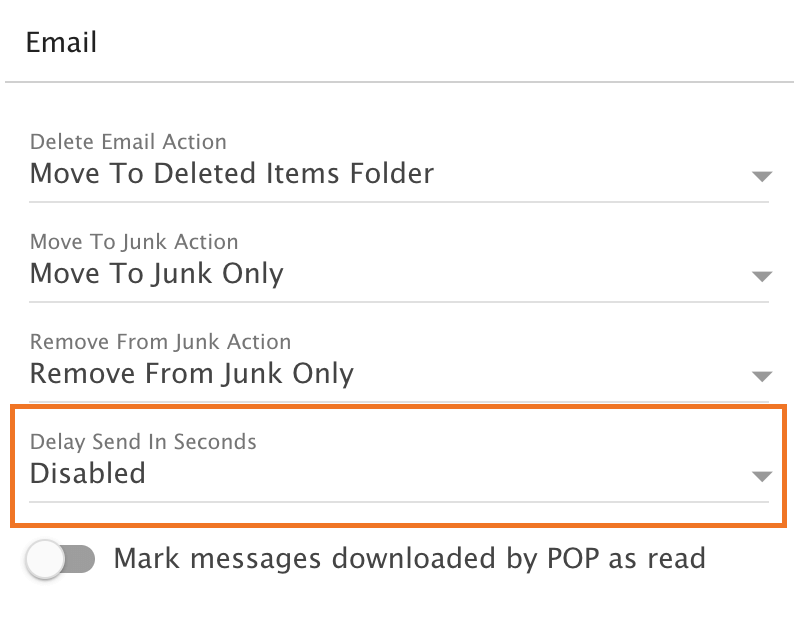
Forwarding
If this card is not displayed, you are not permitted to utilize automated forwarding. This feature must be enabled for the domain and for your user. Contact a SmarterMail administrator for assistance enabling this feature.
- Forwarding Address - The email address to which messages sent to your mailbox will be automatically forwarded.
- Keep original sender and recipients when forwarded - When enabled (which is the default), an email is essentially re-routed to the new recipient and keeps its original "To" and "From" addresses. When disabled, the forward behaves as if the email was manually forwarded, so the "From" address is replaced with the address of the mailbox forwarding the message, and the "To" address is the mailbox listed in the Forwarding Address.
- Delete messages when forwarded - Enable this option to delete messages from your SmarterMail mailbox after they are forwarded.
Two-Factor Authentication
When enabled for a domain by the system administrator, Two-Factor Authentication adds an extra layer of protection to your SmarterMail account. It ensures that only YOU can access your account, even if someone knows your password.
When you are protected with Two-Factor Authentication, logging into webmail requires two methods of authentication: your SmarterMail password and a verification code that's only available to you. This code can be generated from an app, like the Google or Microsoft Authenticator apps available for iOS and Android, or delivered via a recovery address that's set up for your account. In addition, if you access email using a mobile or desktop email client, such as Microsoft Outlook or Apple Mail, you will need to use "application passwords" when setting up those accounts. (If you have already set up an email client, you'll need to re-log in using an application password after Two-Factor Authentication is set up.)
Once you click the Enable button, you'll walk through the process of setting up Two-Factor Authentication. The steps you walk through depend on which type of authentication you select: Authentication App or Recovery Address. Regardless, the fields you'll see are as follows:
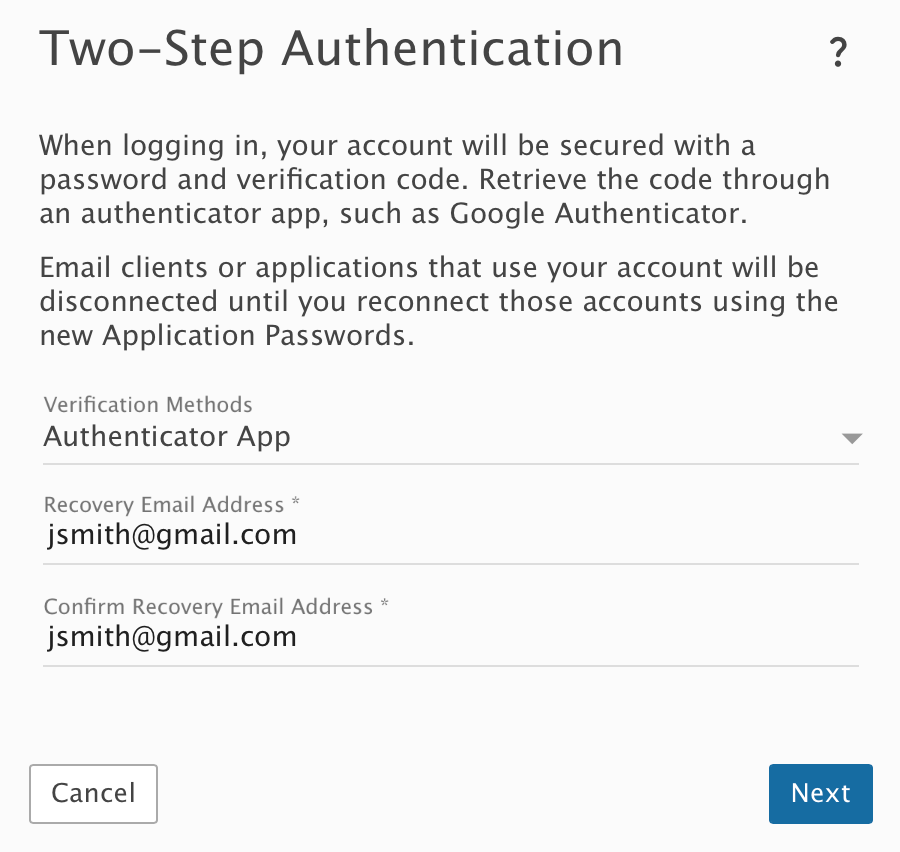
- Verification Methods - This is where you select the type of additional verification you want to use: Authenticator App (e.g, Google or Microsoft Authenticator) or Recovery Address. Regardless of which method you choose, you'll have to supply a Recovery Email Address. This is necessary even when using an Authenticator App for instances where issues occur with the app, such as the inability to scan a QR code, that may require an authentication code to be emailed to you.
- Recovery Email Address - This is an alternative email address, different than the one you're using, that can receive authentication codes. If you already have one set for your account, it will be displayed here. However, you can change it to a separate address if you so desire. You will have to re-enter this address to confirm it on the next line.
- Verification Code - If using the Authenticator App method, you'll be asked to scan a QR code with the app you want to use for authentication, then enter the code displayed by the app. If you're using Recovery Email Address, you'll need to enter the verification code that was emailed to that address.
Setting Up Two-Factor Using a Recovery Email Address
Using a Recovery Email Address means that each time you log in to webmail, a verification code will be sent to the Recovery Email Address you specify. You then enter that code on the SmarterMail login screen for your account, prior to being able to access webmail. To get started with using Two-Factor with a recovery address, do the following:.
- Select Recovery Email Address from the Verification Methods dropdown.
- Enter and confirm the Recovery Email Address that will be used to retrieve the verification code. (This email address will automatically be used as the Recovery Email Address used for resetting your password as well.)
- Click Next.
- Wait a moment for the verification code to be sent to that address, then enter the 6-digit code once it's received.
- Click Check to confirm the verification code and complete the Two-Factor Authentication setup.
Setting Up Two-Factor Using an Authenticator App
Using an Authenticator App, such as Microsoft Authenticator, means that each time you log in to webmail, you'll retrieve the verification code from your authenticator app of choice. You then enter that code on the SmarterMail login screen for your account, prior to being able to access webmail. To get started using an Authenticator for Two-Factor, do the following:
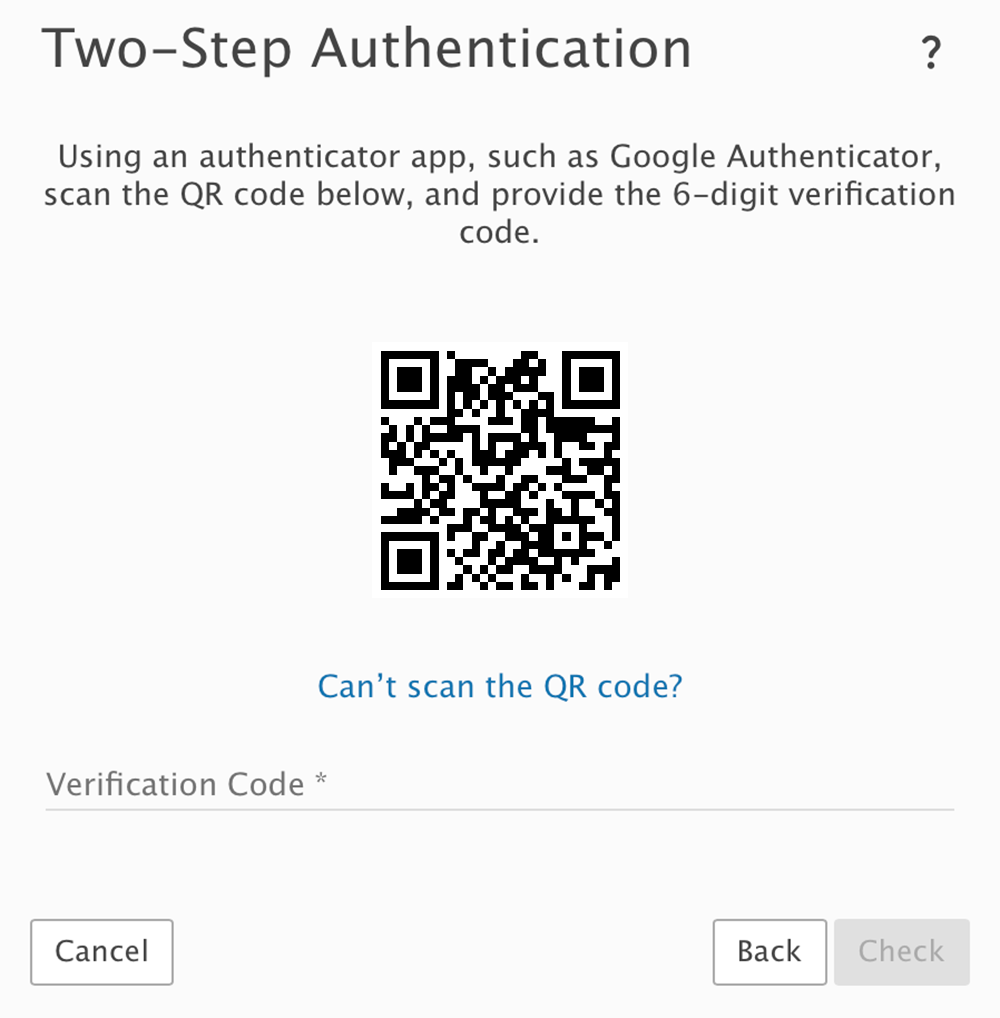
- Install an authenticator app, such as Google or Microsoft Authenticator, on your phone or computer. (In this article, we'll demonstrate how to set up Two-Factor Authentication using Google Authenticator on your mobile device.)
- Select Authenticator App from the Verification Methods dropdown.
- Enter and confirm a Recovery Email Address that will be used as an alternative method to retrieve the verification code. If your authenticator app is not accessible, the verification code will be sent to this address instead. (This email address will automatically be used as the Recovery Email Address used for resetting your password as well.)
- Click Next. A QR code will appear on the next page.
- Open the Google Authenticator app. Click "BEGIN SETUP" if you aren't already using it for other accounts, or use the plus (+) icon to add a new token.
- Select Scan QR Code to use your phone's camera to scan the code that's displayed in SmarterMail. A new token will be added to Google Authenticator.
- Enter the token's 6-digit code into SmarterMail.
- (If you can't scan the QR code, click on "Can't scan the QR code?" in SmarterMail. In the Authenticator app, choose to create a new token by Manual entry. In the Account field, enter a token descriptor, such as the username of your account. In the Key field, type in the secret key that's displayed in SmarterMail. Then enter the token's 6-digit code into SmarterMail.)
- Click Check to confirm the verification code and complete the Two-Factor Authentication setup.
Logging in with 2-Step
To log in to SmarterMail, enter your email address and password. Then enter the 6-digit verification code that's sent to your recovery email address or the token that's displayed in the authenticator app.
Configure Third-party Applications with App Passwords
Note that once 2-Step Authentication is set up for your account, you will also need to re-configure any third-party applications or email clients using the "application passwords" that are automatically generated and displayed on the Two-Factor Authentication card in your Account settings. Several passwords are provided based on the protocol-type being used. For example, an EAS password would be used for any mobile email client. Passwords can be used multiple times, in multiple clients. They can also be reset/refreshed. Be sure to use the correct password for the corresponding protocol.
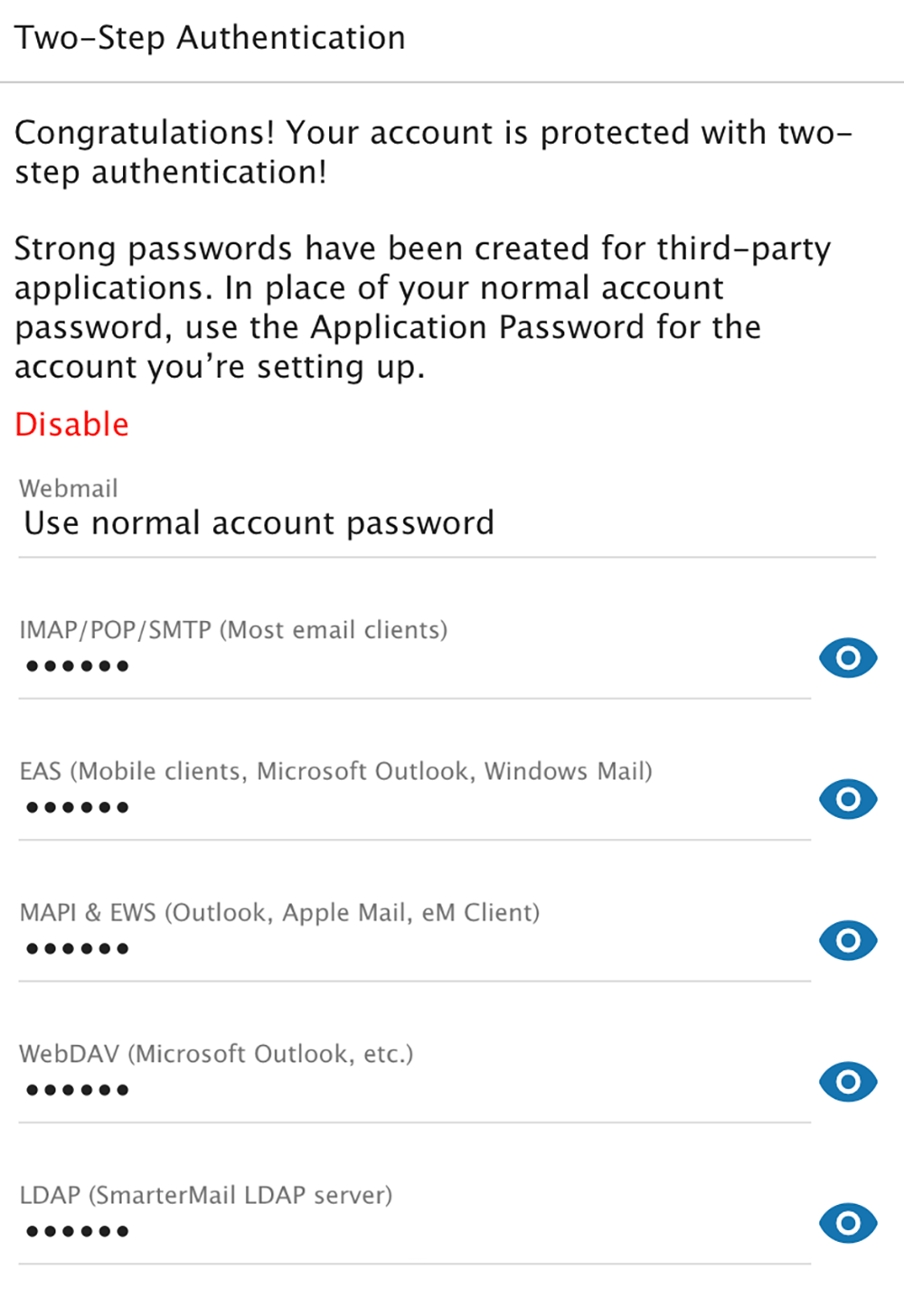
Regardless of which method you use, using Two-Factor Authentication is a great way to keep your email communication protected.