SmarterMail User Interface
To better understand the different areas of the user interface, please refer to the diagrams below.
Navigation
The navigation bar is where you navigate through the various pages of the webmail client. From left to right, they are:
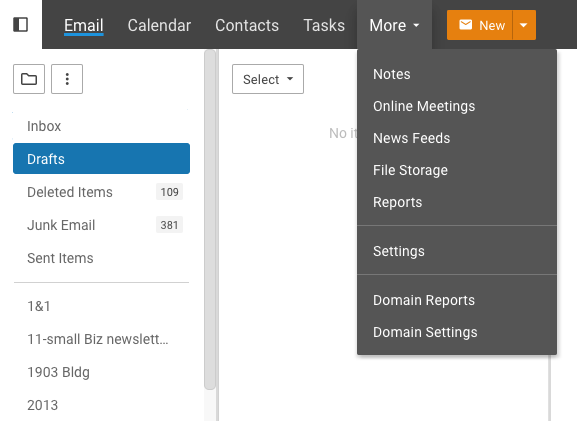
- Calendar
- Contacts
- Tasks
- More
- Notes
- Online Meetings
- File Storage
- Reports
- Marketplace
- Settings
- Domain Reports (Domain and System Administrators only)
- Domain Settings (Domain and System Administrators only)
- Domain Marketplace (Domain and System Administrators only)

To the far right, the following is available:
- Keyboard Bindings
- Live Chat
- Advanced Search
- Notifications
- Switch Theme
- User Icon/Dropdown
The New button is slightly unique: it enables webmail client users the ability to quickly create new messages, new appointments, new contacts, etc.
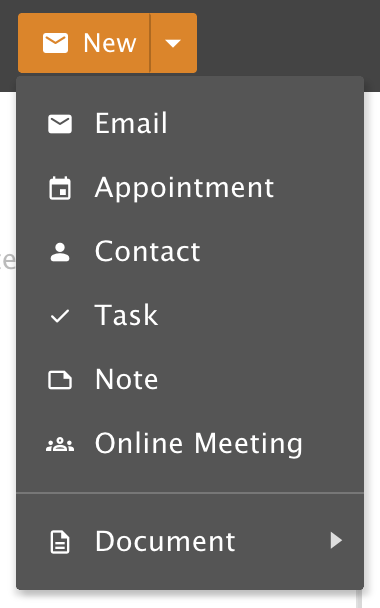
Folders List
The Folders list is used throughout SmarterMail and lists the various folders containing information pertaining to the section you're in. For example, when in Email, it lists all your default, custom and shared folders. In Calendars, it lists your default calendar as well as any secondary calendars that were created as well as shared calendars.
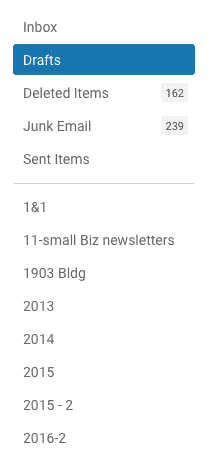
Content Pane
The Content Pane is also used throughout SmarterMail and is where messages, contacts, reports, pages, etc. are presented to users.
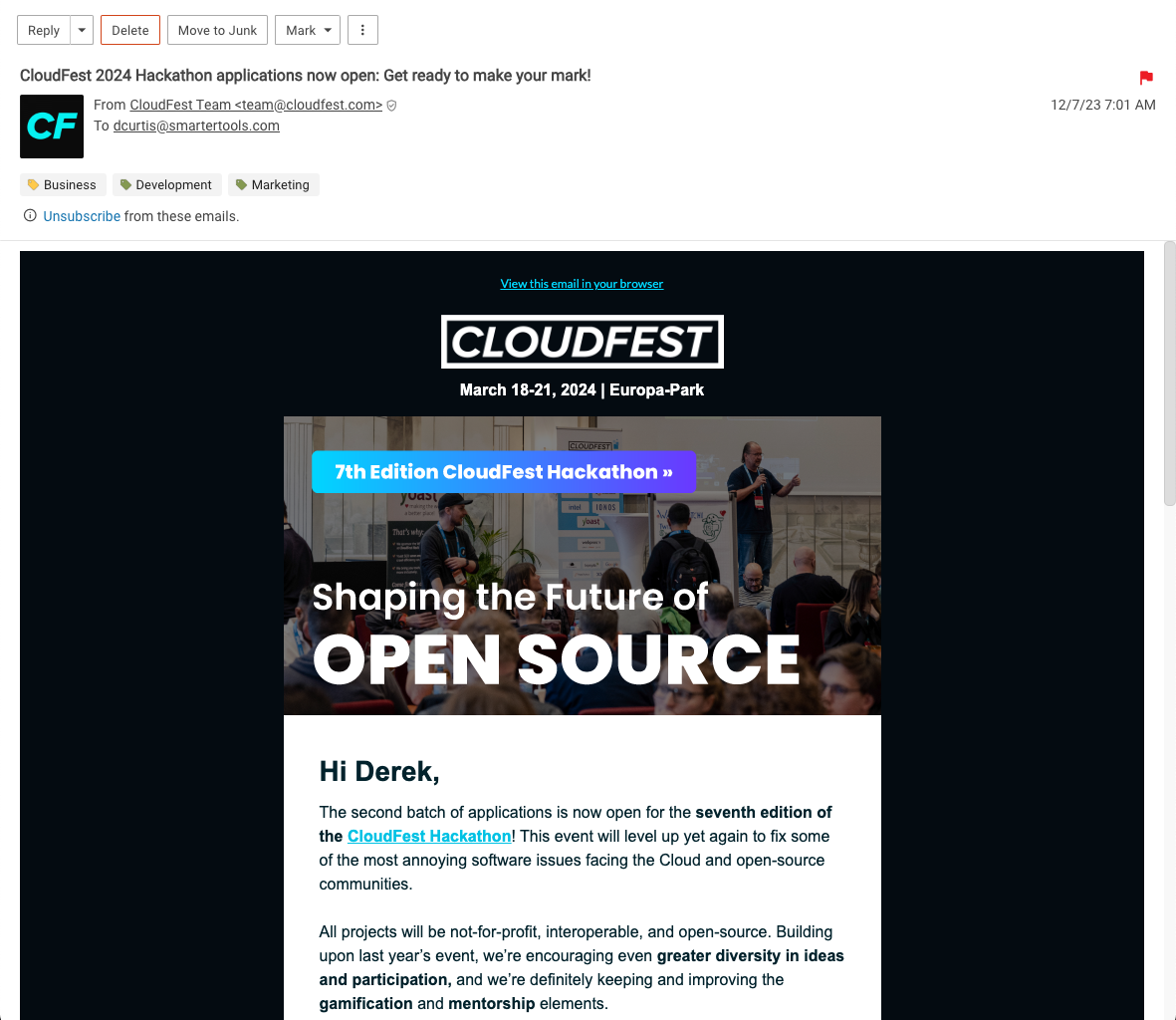
Message List
When viewing your Inbox or any other folder in the Email section of SmarterMail, this is where all of the messages residing within the folder you're viewing are displayed.
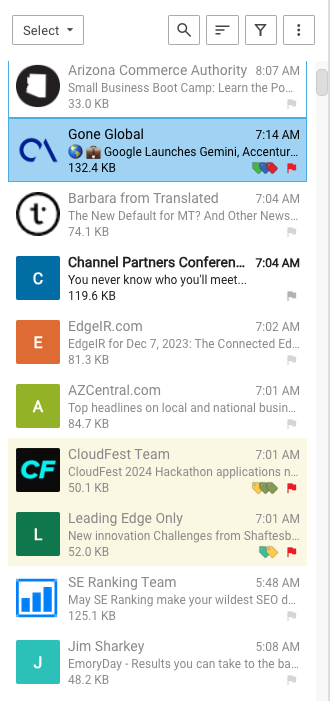
Interaction Buttons
Each section of SmarterMail has a number of buttons that can be used to interact with items within that section. Reply, Delete, Move to Junk, Mark, Actions (⋮), Next Message, Previous Message and Pop-Out (This opens the message in a new window). are available The buttons available are based on the section you're viewing.
